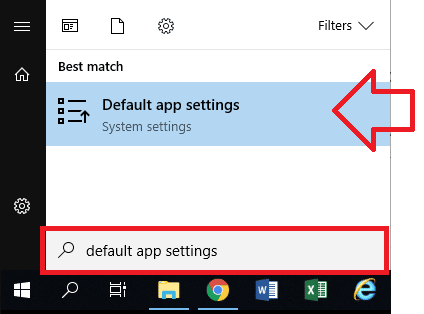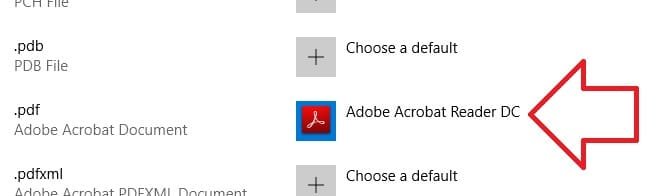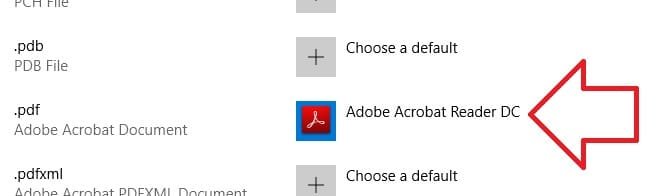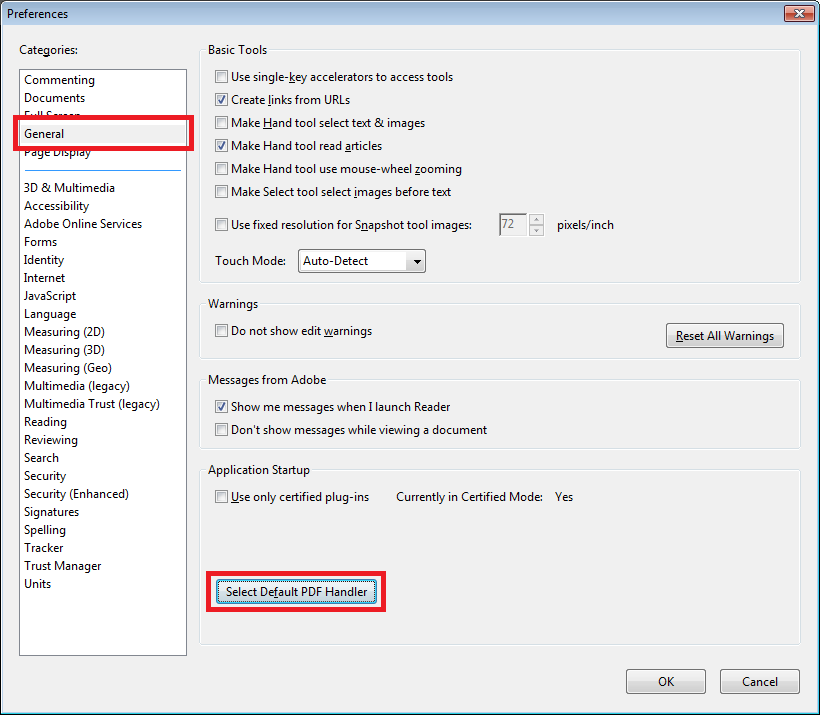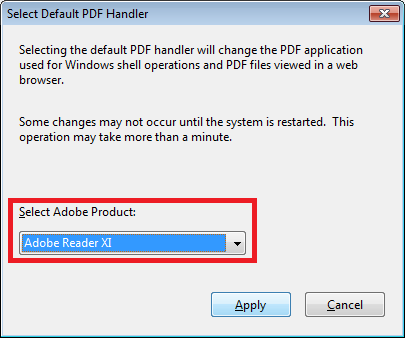These steps will show how to change which program will open a PDF when you double-click to open.
This is useful if you have two different PDF programs – for example Acrobat Reader DC and Adobe Acrobat X Pro.
You will need administrator access on the computer to make this change.
How to change PDF Handler in Windows 10
- Click on the Windows start button and search for ‘Default app settings’
- Click on it when it appears in the list
- At the bottom of the window – click on the ‘Choose default apps by file type’ link
- Scroll down until you see .pdf
- Next to .pdf click on the application
- Choose the new application for opening PDF files
- You can now close the Settings window
- PDFs will now open in the new application by default
What if I’m not using Windows 10?
For previous versions of Windows (e.g. Windows 7):
- Open Adobe Reader or Adobe Acrobat
- Click on the ‘Edit’ menu then ‘Preferences’
- Click on ‘General’ on the side bar
- Click on the button ‘Select Default PDF Handler’.
- Click on the drop down box and select ‘Adobe Reader …’
- Click on ‘Apply’ and then ‘OK’
- PDF files will now open in Internet Explorer, using Adobe Reader.