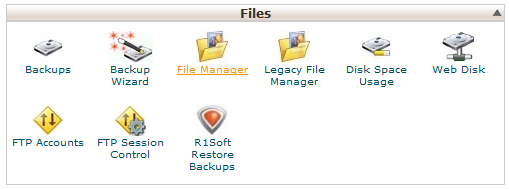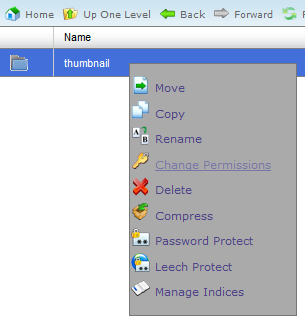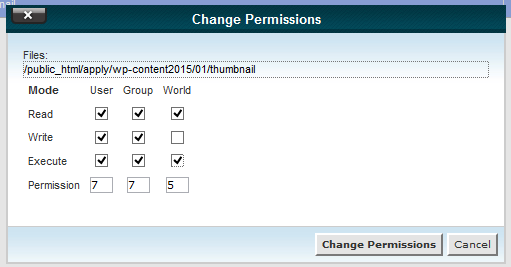The steps below show how to change file and folder permissions using the file manager built into cPanel.
- Log into the cPanel for your website. The address is usually www.website.com/cpanel, and the username and password would have been provided by your host when you first joined.
- Under ‘Files’ click on ‘File Manager’
- If you see the ‘Directory Selection’ window, choose the option that best suits the location of the files or folders you want to access – ‘Web Root’ will give you the directory where you website is hosted.
- Browse to the file or folder you want to change the permissions of.
- Right click and choose ‘Change Permissions’
- In the window selec the permissions that you want to set the file or folder to – 7-7-5 would be the typical default permission and would allow the server and FTP users full access to the file/folder and read and run for public users.
- Click ‘Change Permissions’ to confirm the changes.