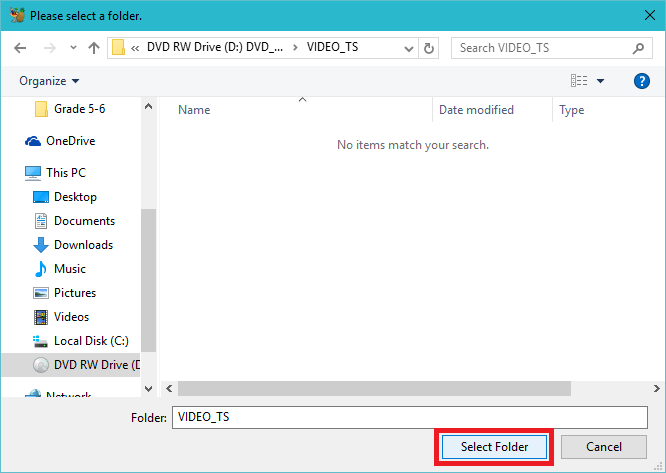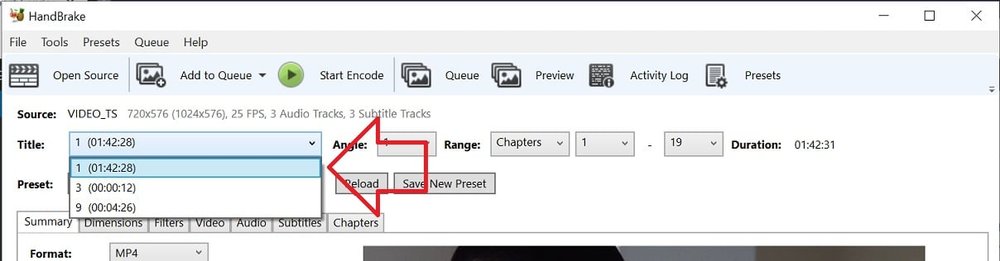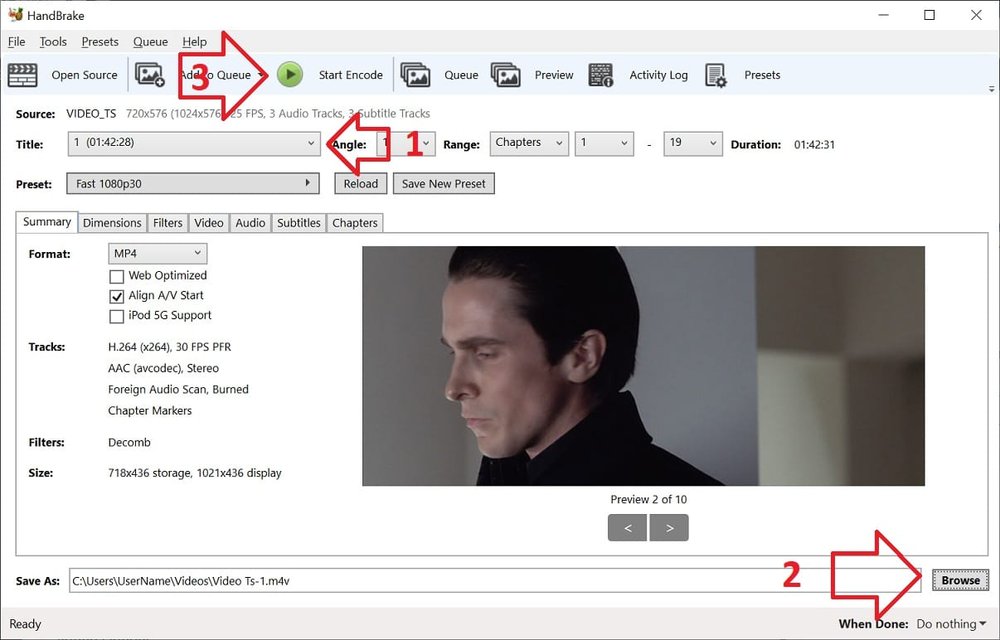HandBrake is a free tool that’s available for Windows, Mac OS and Ubuntu that allows you to take a video in various formats and convert it to an MP4.
The steps below show how to use HandBrake to convert a VIDEO_TS folder, that contains VOB DVD files to an MP4 file.
- If you don’t already have HandBrake, it can be downloaded here: https://handbrake.fr/
- Open HandBrake
- If you don’t see the ‘Source Selection’ pane – click on the ‘Source’ button
- Click on ‘Folder (Batch Scan)’
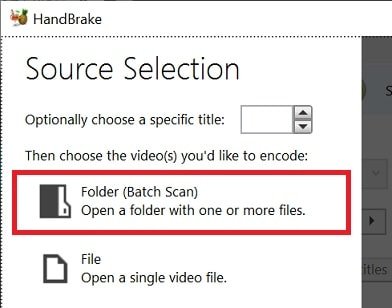
- Browse to the VIDEO_TS folder which contains your VOB files and click ‘Select Folder’
- Make sure the ‘Title’ has the full video selected – some DVD’s may have multiple videos
- At the bottom of the window, click on ‘Browse’ to select where you want to the MP4 file to be saved
- Click on the ‘Start Encode’ button to start the process.