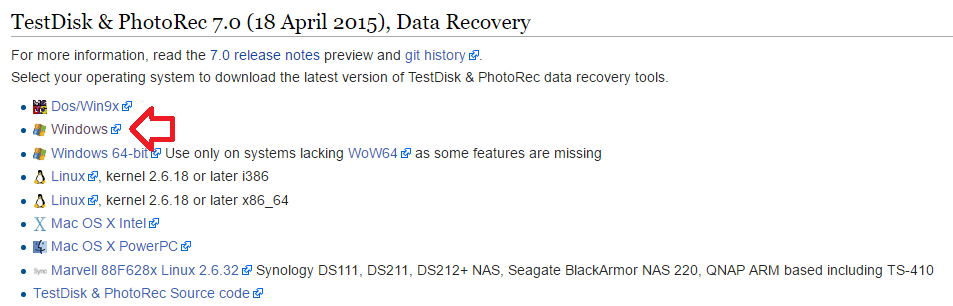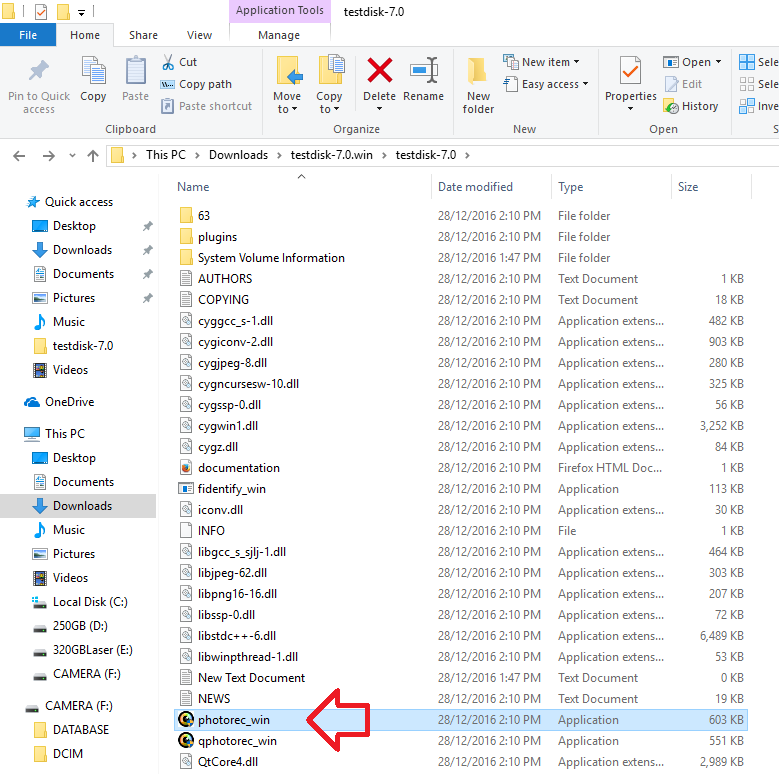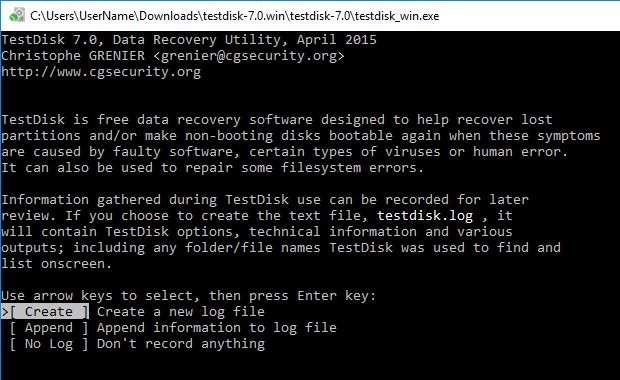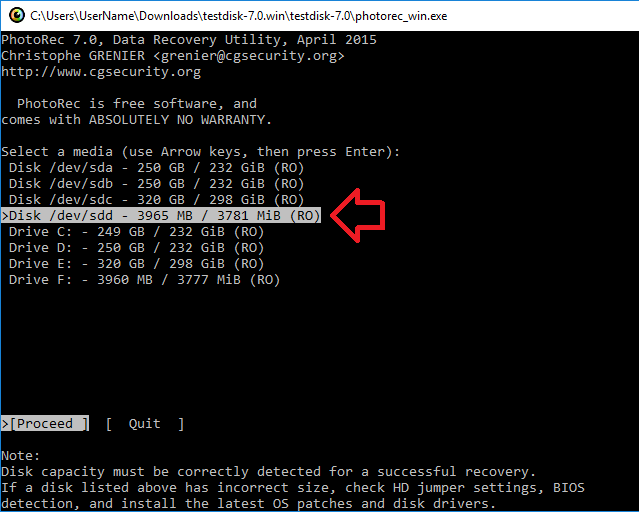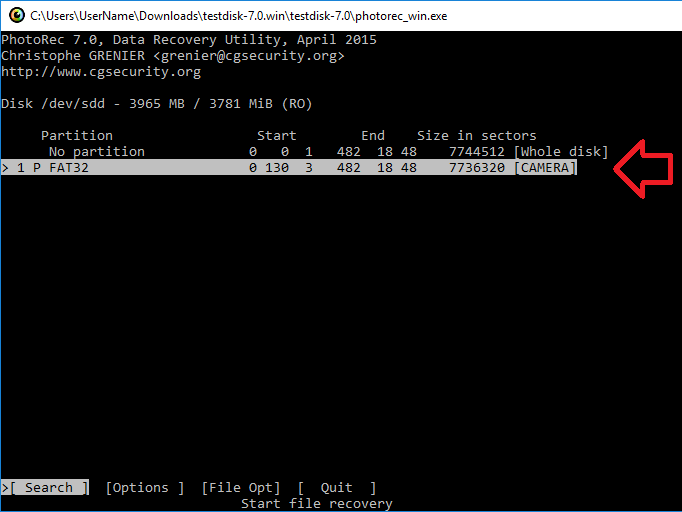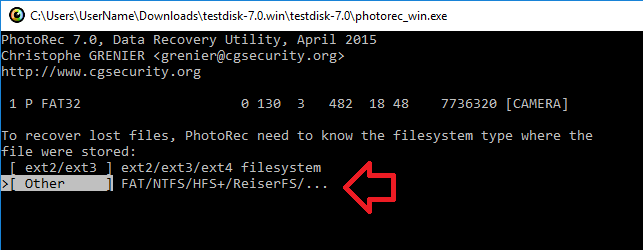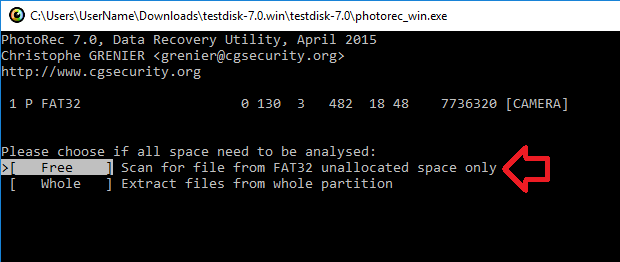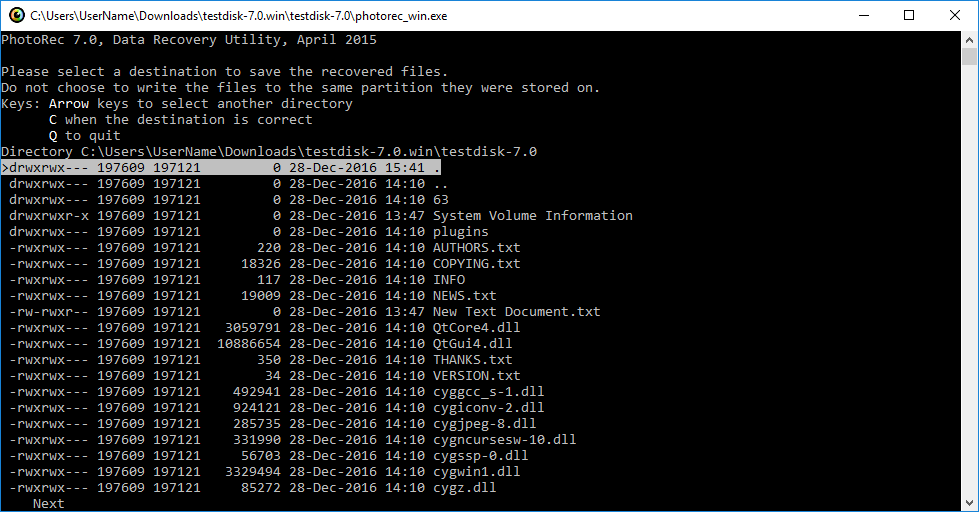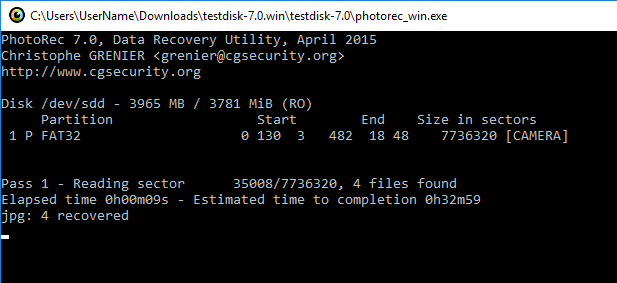The following steps show how to recover deleted images and videos from a digital camera using TestDisk – a free recovery tool.
IMPORTANT:
- This process will not work if the camera’s memory card has been reformated
- File recovery can be a hit and miss process – you might not be able to recover the file(s) completely (which would give you a corrupted file) or at all
- For any hope at recovering the deleted files you must STOP using the camera straight away – the more you write to the memory card the more deleted files you loose forever
- We’re going to assume the camera uses FAT32 – this format is extremely common for portable devices
- Download TestDisk from http://www.cgsecurity.org/wiki/TestDisk_Download
- Extract the zip file
- Browse the extracted folders and run “photorec_win”
- A black command prompt window will open.
- If prompted, press enter on your keyboard to create a new log file
- TestDisk list the drives connected to your computer
- Using the arrow keys on your keyboard select the disk you need to recover the deleted files from
- Press enter on your keyboard to select the drive
- With the correct partition selected (it should be by default) press enter on the keyboard
- Make sure the correct file system type is selected (it should be by default) and press enter on the keyboard
- Leave ‘Free’ selected and press enter on the keyboard
- Press ‘C’ on the keyboard to restore to the current folder
- The restore process will start to scan for deleted files and save to the folder selected above (in a folder called something like recup_dir.1 – for example C:\Users\UserName\Downloads\testdisk-7.0.win\testdisk-7.0\recup_dir.1)
- When you browse the folder you will find your images, and most likely the thumbnail versions of the images.
- The complete restore process will take awhile – so be patient.