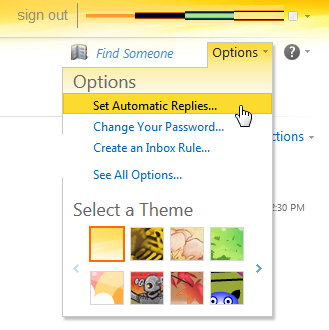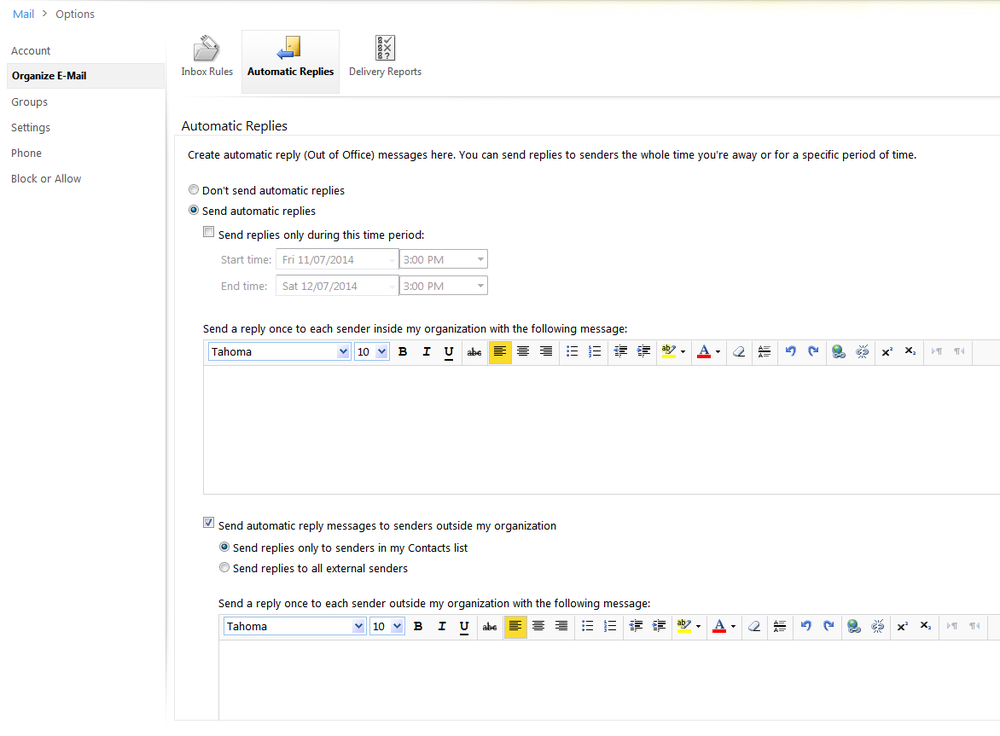The following details detail how to set an Out of Office message using Outlook Web App.
The process requires you to have access to the Outlook Web App website for your mail server/service as well as the server being correctly configured.
- Log into Outlook Web App (previously know as Outlook Web Access)
- Click on ‘Options’ at the top right of the window and then ‘Set Automatic Replies’
- Different automatic replies can be created for senders inside of your email network and senders outside of your email network.
- To enable automatic replies click on ‘Send automatic replies’
- You can use the ‘Send replies only during this time period’ date ranges to specify when the automatic replies will be sent
- You can un-tick ‘Send automatic reply messages to senders outside my organization’ to disable the automatic replies for senders out of of your mail network
- Or choose ‘Send replies only to senders in my Contacts list’ to restrict which external senders receive the out of office message.