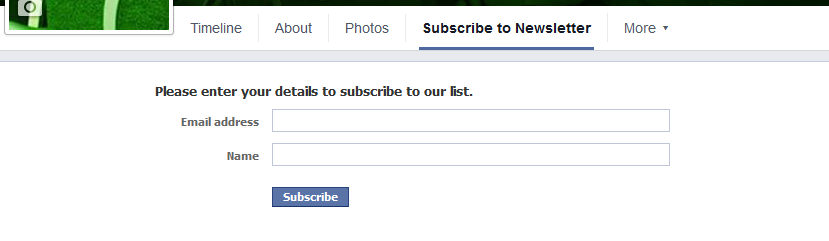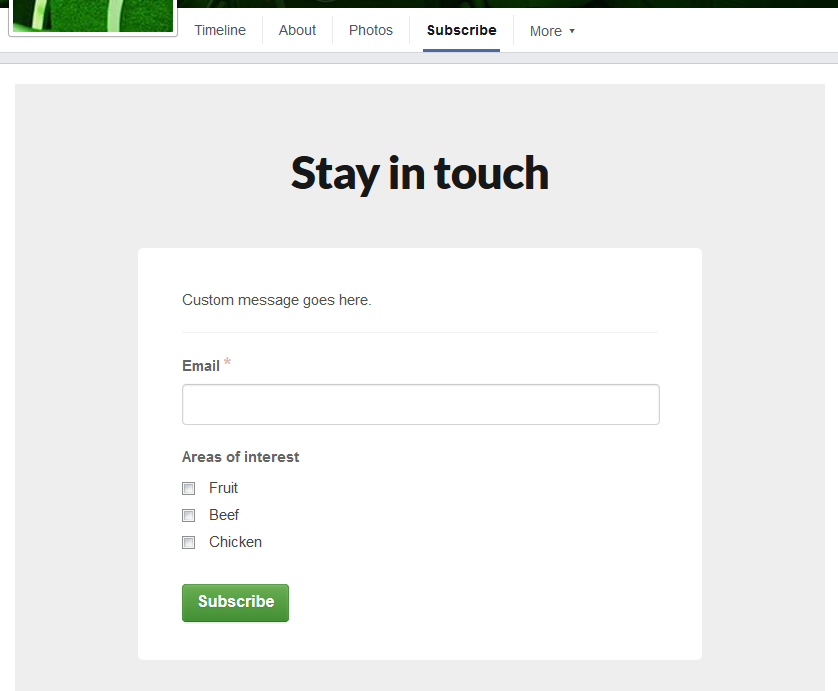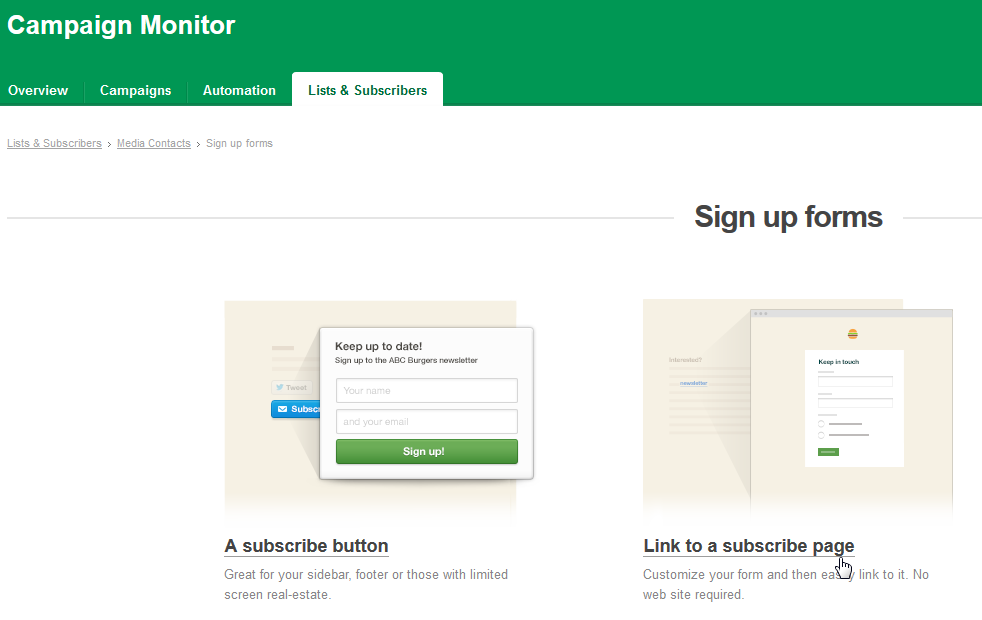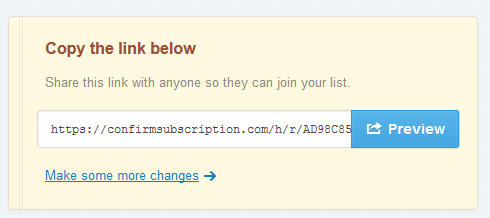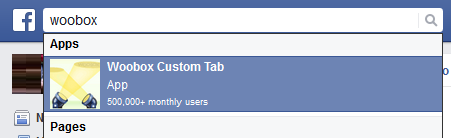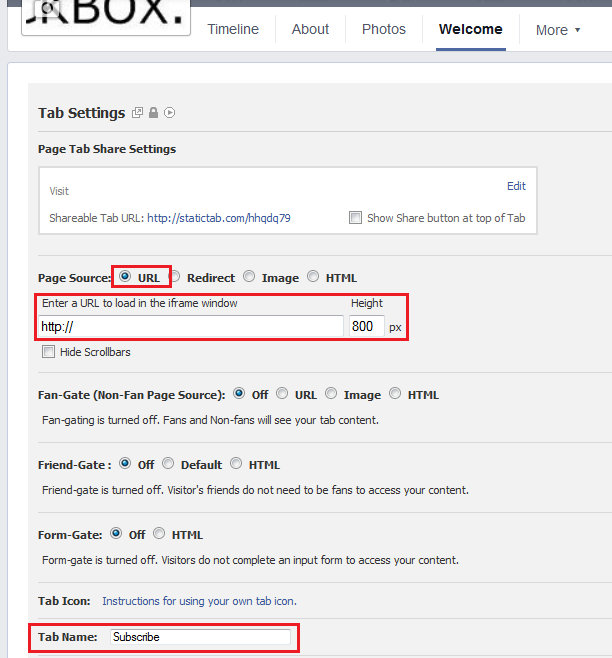Campaign Monitor offers a Facebook app to run subscribe forms, but to be honest – it looks pretty lousy and is difficult to manage changes.
Instead, I prefer to use the subscribe page Campaign Monitor provides and embed it to the Facebook page.
This gives better design choice, looking much more professional and allows you to manage the subscribe form through the campaign monitor website.
This is how you do it:
- Log into Campaign Monitor
- Open the ‘Lists & Subscribers’ tab
- Open the list you want the subscribe form to be form
- On the right hand side, click on ‘Sign up forms’
- Click on ‘Link to a subscribe page’
- Use the wizard to create the sign up form. The left hand side shows a preview and the right hand side has various options (click ‘Or customize the look’ to show all the options).
- Once you’re done, save the changes and copy the link they provide
- Now head over the Facebook, and find and install the app called ‘Woobox Custom Tab’
- Once it’s installed you will see the configuration options.
- Under ‘Page Source’ select ‘URL’
- Under this, enter the link from step 8
- Enter ‘Tab Name’ you can enter a name for the tab, for example ‘Subscribe’
- Save the changes.
- You now have embedded the Campaign Monitor signup form on your Facebook page.
- Any changes to the form can now be made from the Campaign Monitor website. Changes will automatically come across to the Facebook app.