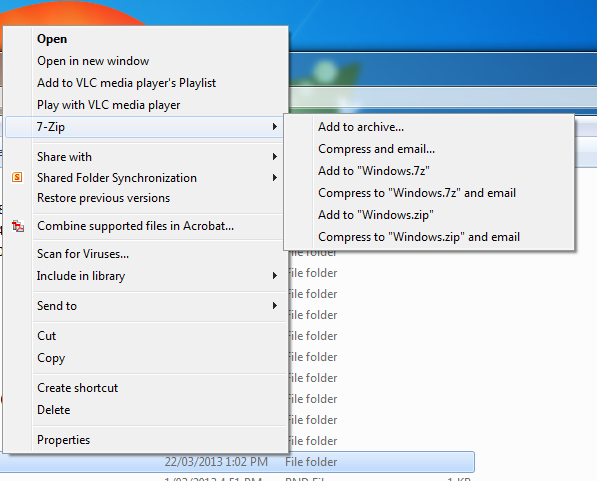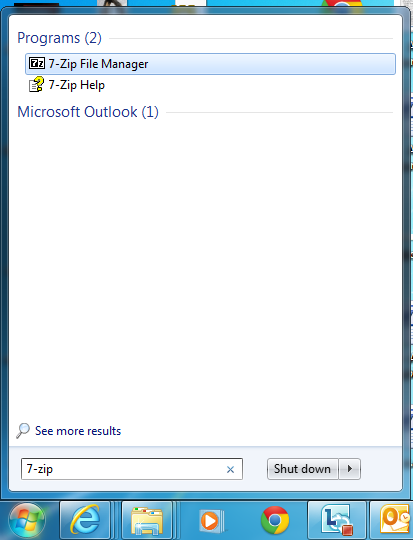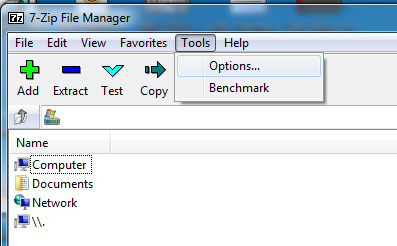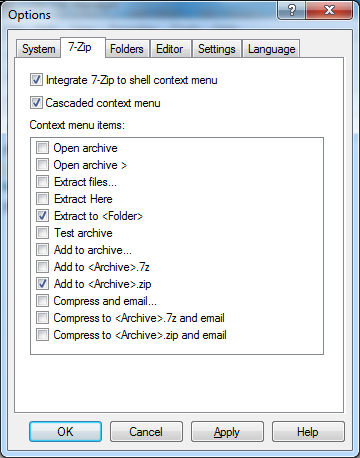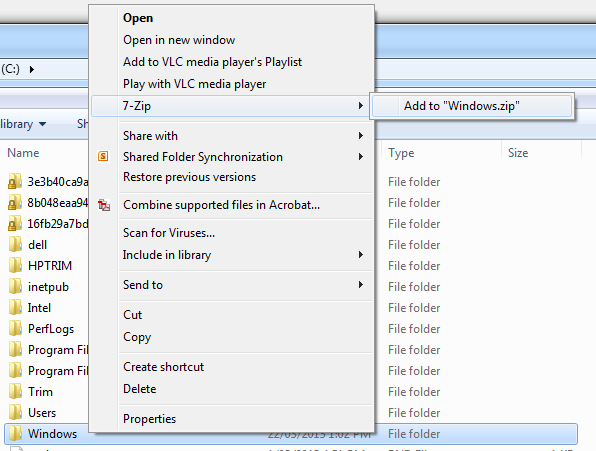7-Zip is a powerful archive tool which allows users to right click on files or folders and save to a ZIP file in one easy process.
One of the issues a lot of novice users face is being overwhelmed by the amount of options available, becoming confused about which option to select.
To reduce this issue you can customise the right-click menu – selecting only the options which the end user needs.
This is done by:
- Open the 7-Zip File Manager application from the Start Menu
- Select the ‘Tools’ menu followed by ‘Options’
- Select the ‘7-Zip’ tab
- From here you can customise the right-click menu displayed in Windows Explorer.
- To only display ‘Compress to <File/Folder>.zip’ and ‘Extract to <archive name>’ select the following options:
- Click ‘OK’ to save the changes.
- The right-click menu has now changed