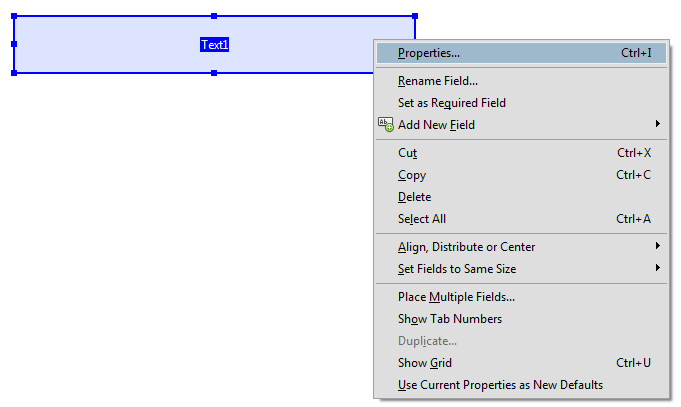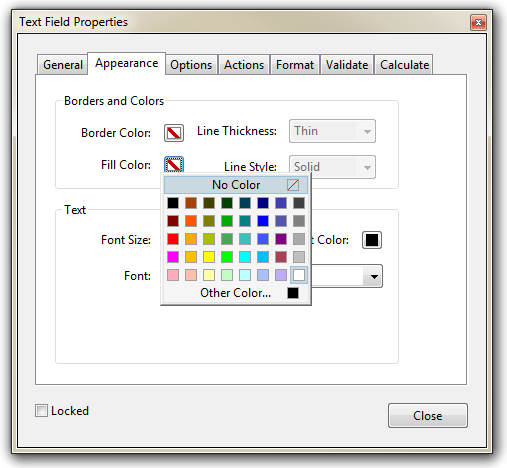Problem
You’ve got a PDF with form fields enabled.
People are completing the form, saving the information and sending it back – however when you open the document the form fields appear empty.
When you click on the form fields the text appears, when you click away the text is hidden again.
Solution
This mysterious issue has been reported for several years without a fix from Adobe, however there does appear to be a workaround if you have the Adobe Acrobat software.
The issue appears to stem from Apple Mac users completing the form using the ‘Preview’ application – which allows Mac computers to open PDF documents without Adobe Reader being installed. Preview appears to be corrupting the PDF, saving the form information but not displaying it correctly.
To fix the issue try applying a background colour to the form fields – for example a white background colour.
How to apply a background colour to a PDF form field
- Background colours can be set on an individual text field or multiple text fields at once. Either select all the text form fields in the document or the individual form field you need to fix.
- Right-click on the form field and select ‘Properties’
- Click on the ‘Appearance’ tab
- Under ‘Fill Color’ select the desired colour, for example white
- Click ‘Close’ to save the changes
- The text which was hidden in the form field should now appear. When you save the document and reopen the text will remain displayed correctly.
Alternative method
Allan: “another way to fix it is to mark all textboxes and downsize the font size by 2.”