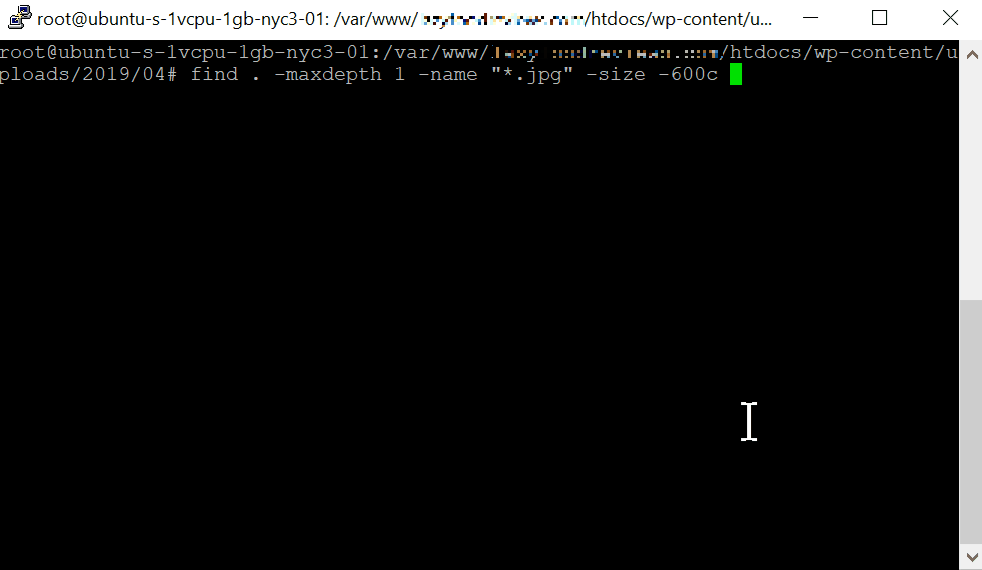The example below shows how to delete multiple files by their size using the Linux terminal.
Important:
- it’s highly recommended you BACK UP your files before performing bulk commands – particularly ones that delete!
- you can see which files are selected first by removing -delete from the command
Delete all jpg files in current folder less than 600 KB
find . -maxdepth 1 -name "*.jpg" -size -600c
How can I customise this command?
| include sub-folders | remove | -maxdepth 1 |
| include all file types | remove | -name “*.jpg” |
| file size by kilobytes (e.g. 600 KB) | change to | -size 600k |
| file size by megabytes (e.g 600 MB) | change to | -size 600M |
| file size MORE than | change to | -size +600M |
| file size EXACTLY | change to | -size 600M |