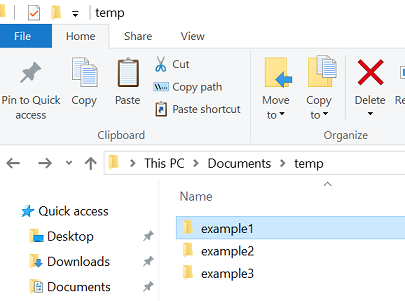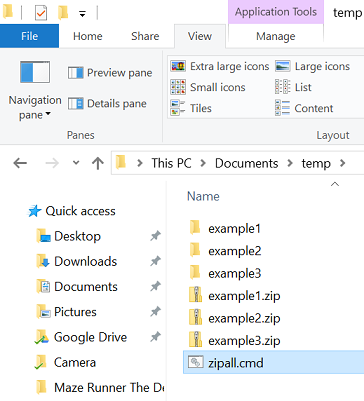The following steps will show how to create individual ZIP files from a collection of folders.
The process will create a ZIP file for each folder – naming the ZIP file the name of the folder.
For example, if you have folders called:
- example 1
- example 2
- example 3
it will create
- example 1.zip
- example 2.zip
- example 3.zip
Want an example? Download: How-to-create-individual-ZIP-files-from-folders.zip
- The first thing you need to do, if you haven’t already, is move all the folders into a single location – making sure it only contains the folders you want to create zips from.
- Now you need to create a new text file called zipall.cmd and copy in the following information
-
for /d %%X in (*) do "%ProgramFiles%\7-Zip\7z.exe" a "%%X.zip" "%%X\"
- Now run the zipall.cmd file and the zip files will be created.
TIP: How to create ZIP without root directory
This alternative command will create the ZIP files without the root directory in the ZIP file.
For example, the previous command would result in
- example 1.zip -> example 1 -> text file.txt
This command would result in
- example 1.zip -> text file.txt
for /d %%X in (*) do "%ProgramFiles%\7-Zip\7z.exe" a "%%X.zip" ".\%%X\*"
Help! How do I create a cmd file?
See How to create CMD files using Windows 10.
Reference: https://www.wikihow.com/Use-7Zip-to-Create-Multiple-Compressed-Folders-in-One-Go