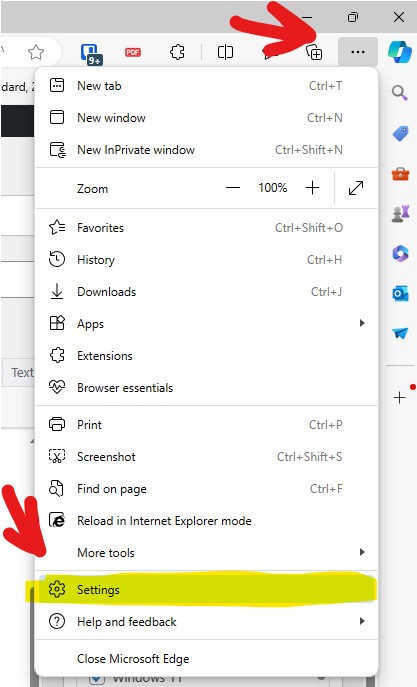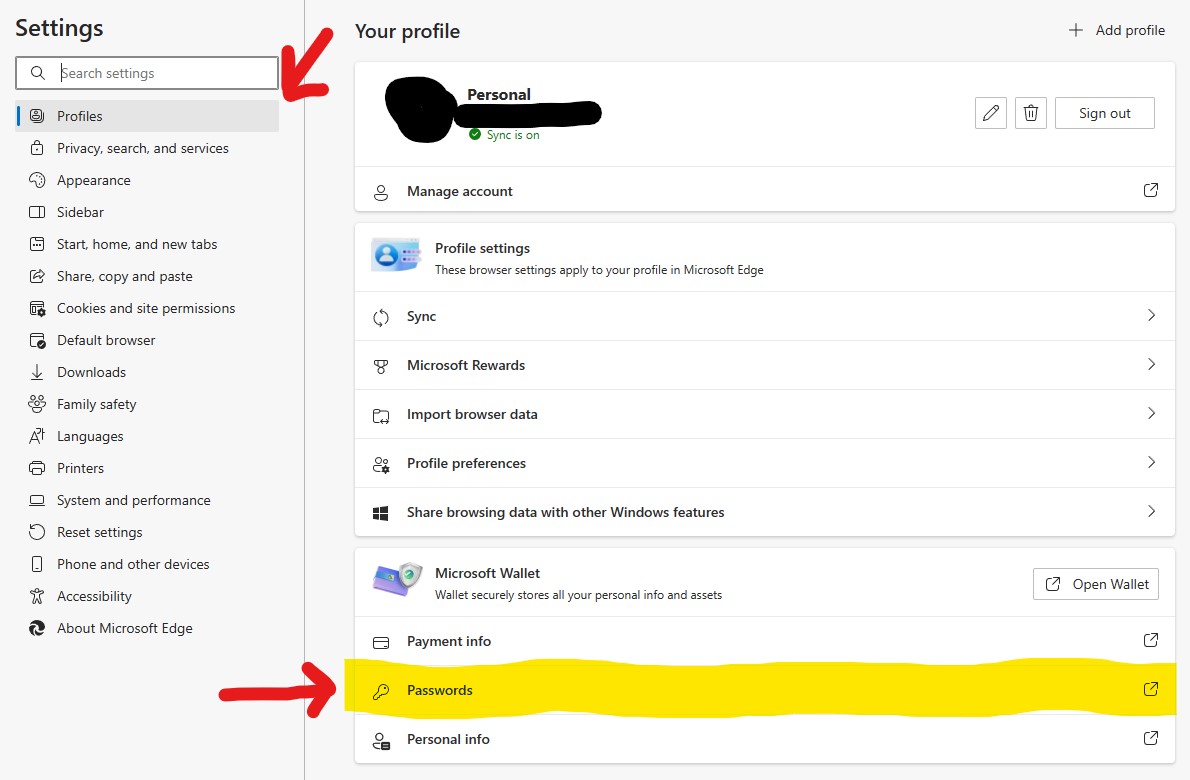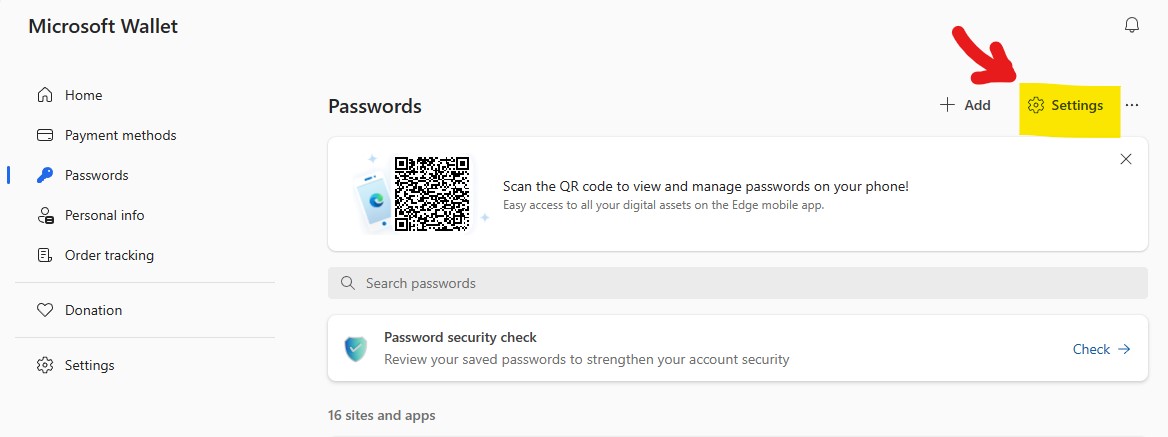By default, Microsoft Edge prompts users to save passwords when logging into websites.
The following instructions show how to make Microsoft Edge no longer prompt you to save passwords.
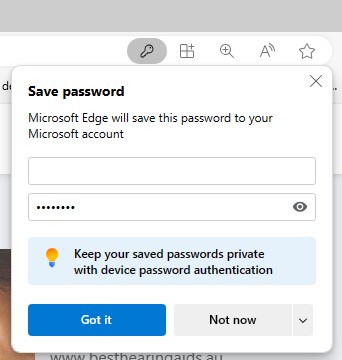
Steps to Disable Password Saving in Microsoft Edge
- Open Microsoft Edge
- Click on the Microsoft Edge icon to launch the browser.
- Access Settings
- Click on the three-dot menu icon at the top right corner.
- Select ‘Settings’ from the drop-down menu.
- Navigate to Password Settings
- In the ‘Settings’ menu, click on ‘Profiles’ on the left sidebar.
- Click on ‘Passwords’ under the ‘Profiles’ section.
- Disable Password Saving
- Click on the ‘Settings’ button
- Toggle the setting ‘Offer to save passwords’ to ‘off’
- Close the Settings Tab
- Close the ‘Settings’ tab.