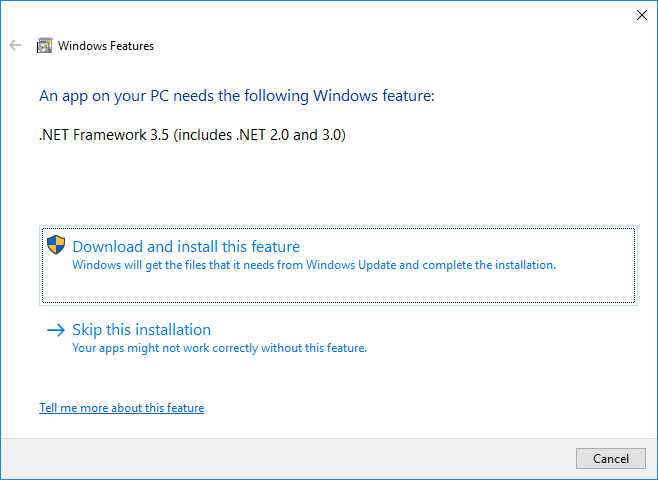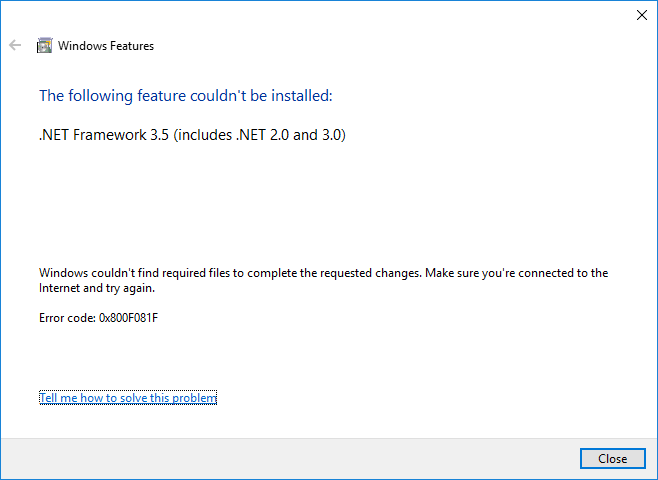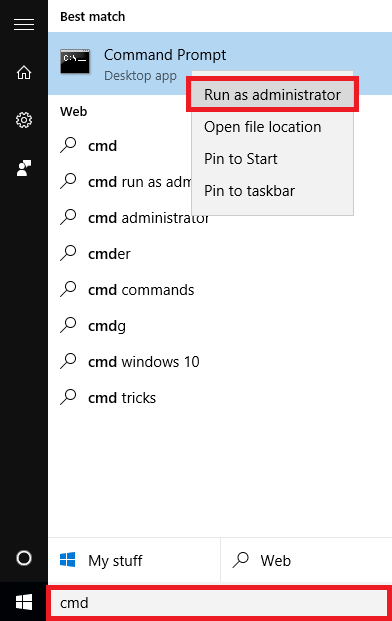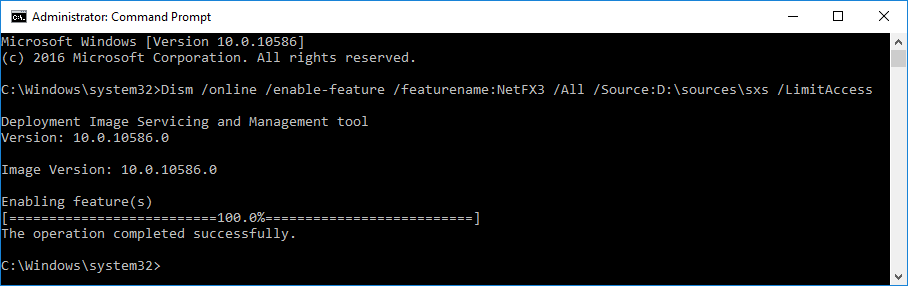Problem
Windows 10 prompts that the .NET Framework needs to be installed.
An app on your PC needs the following Windows feature: .NET Framework 3.5 (includes .NET 2.0 and 3.0)
But when you attempt the install using the ‘Download and install this feature’ the install fails.
This following feature couldn't be installed: .NET Framework 3.5 (includes .NET 2.0 and 3.0)
Solution
To fix this problem you will need to install the .NET Framework offline, from your Windows 10 install media.
To be able to do this you will first need a Windows 10 install USB. If you do not already have this see Windows 10 – How to create a install USB.
- In the Windows search box, type cmd
- When ‘Command Prompt’ appears, right-click on it and select ‘Run as administrator’
- In the command prompt enter the following command – changing D to the current drive letter for your Windows install USB
-
Dism /online /enable-feature /featurename:NetFX3 /All /Source:D:\sources\sxs /LimitAccess
- The install will take a few minutes to complete.
- Once it reads ‘The operation completed successfully.’ you can close the command prompt window.