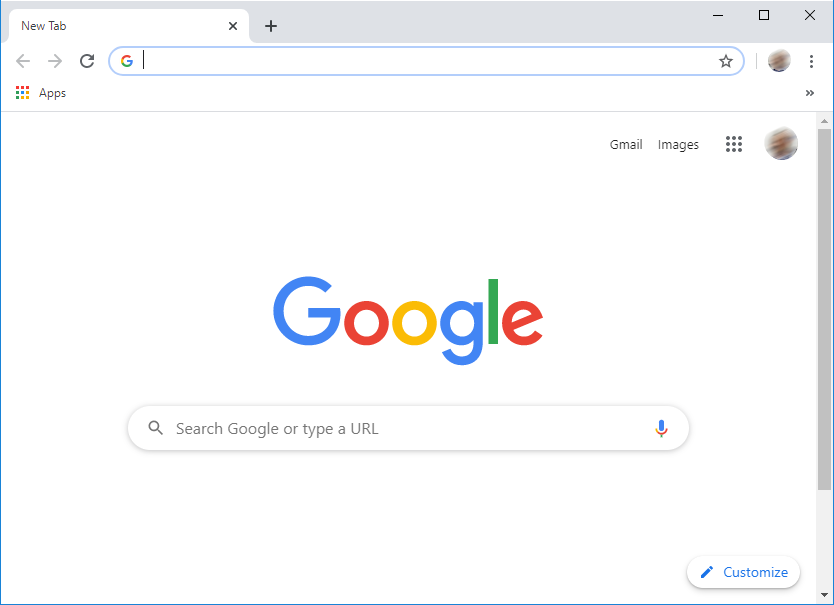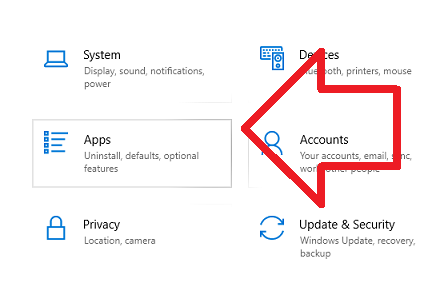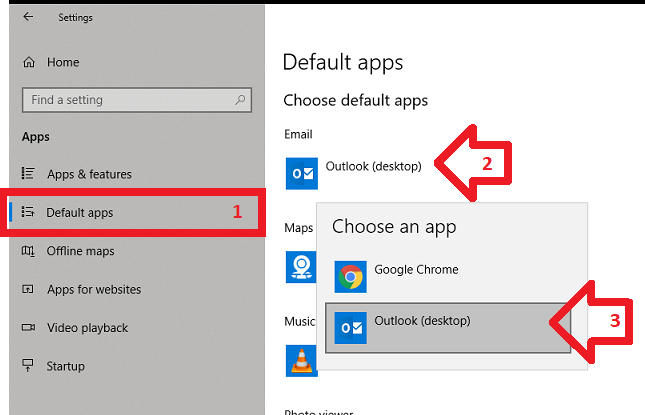Problem
When email links are clicked, the Google Chrome browser opens – showing the home page.
Outlook or any other email client does not open.
Solution
To fix, you need to change the mail handler in Windows 10.
In this example we’ll be changing email links to open Outlook.