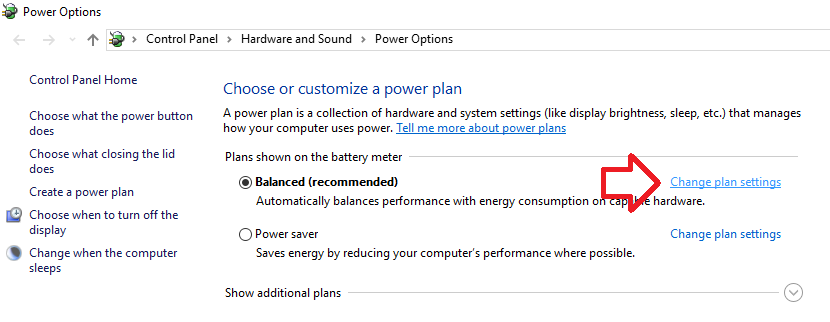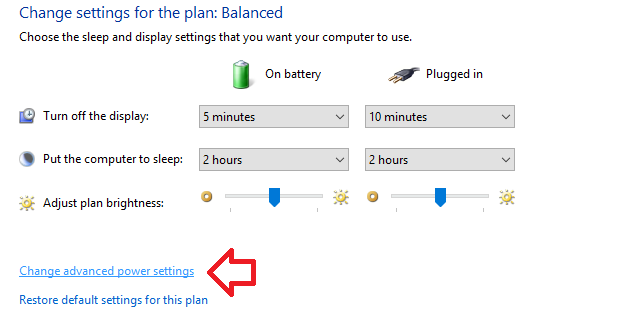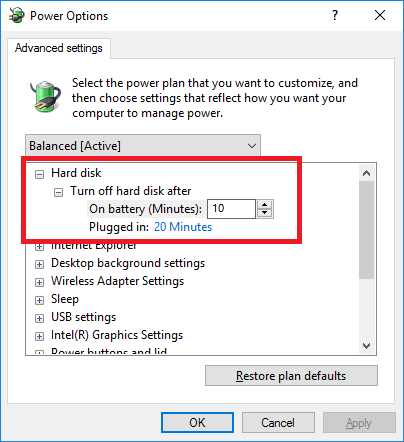By default Windows 10 will power down hard drives after 20 minutes of inactivity (or if the computer is a laptop, 10 minutes when on battery).
For solid state drives (SSD) this has no affect, but for traditional mechanical hard drives, when this happens the hard drive will ‘spin down’ – reducing its power usage and giving the drive an opportunity to cool down.
There are however two disadvantages – a slight delay for the drive to come out of ‘standby’ can make accessing files slower, and the process of turning the drive on and off could increase wear on the drive, reducing its life.
If you want to change this, for example to change it to 30 minutes or completely turn it off you’ll need to go into the advanced power options.
- In the Windows search box (bottom left of the screen), type ‘Power Options’
- Click on it when it appears in the list above
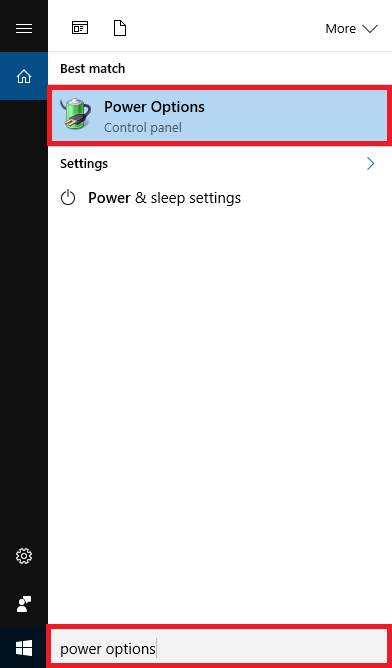
- Click on the ‘Change plan settings’ link for the currently active power plan (the bold one)
- Click on the ‘Change advanced power settings’ link
- Under ‘Hard disk’ you’ll find ‘Turn off hard disk after’. This is where you can control if and when the hard drives will power down after a period of inactivity. If you want to turn this feature off all together set this option to 0.
- Click ‘OK’ to save the changes.
Note that:
- This option has no affect on a solid state drive (SSD)
- Hard drives will continue to spin down when the computer is in standby mode