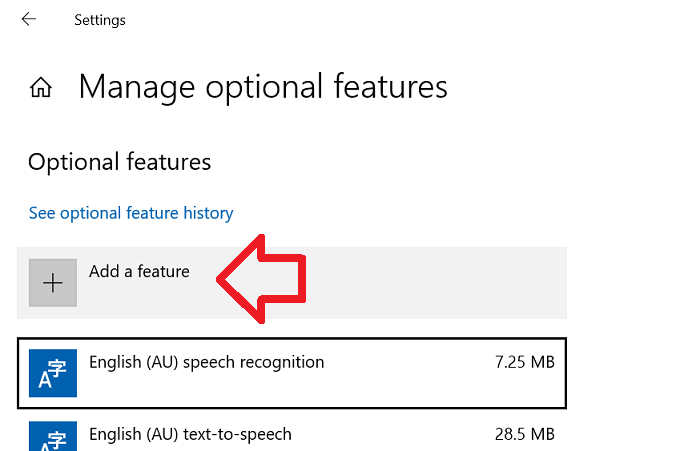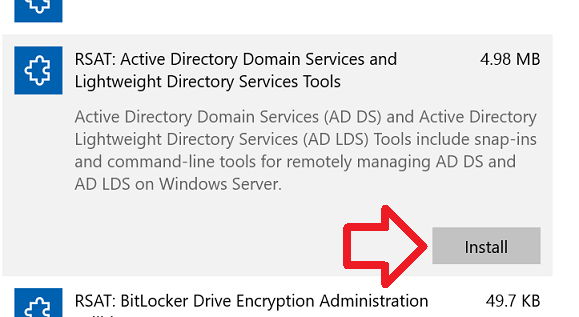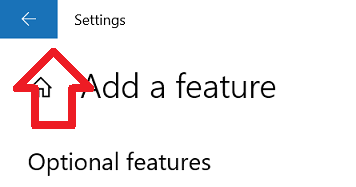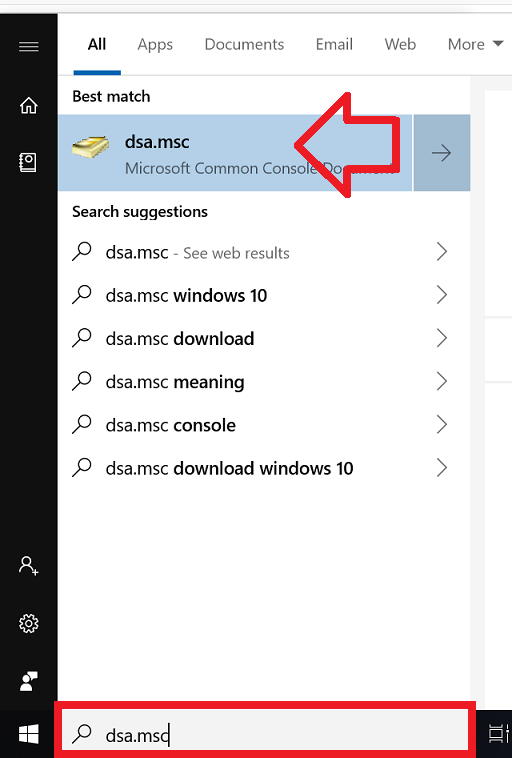The steps below show how to install the Active Directory Users and Computers tool in Windows 10.
IMPORTANT:
- The Active Directory Users and Computers tool is part of the Remote Server Administration Tools (RSAT).
- Starting with Windows 10 version 1809 (October 2018 Update) RSAT is installed using “Features on Demand” in Windows 10 itself.
- These instructions are for Windows 10 version 1809 or above.
- If you’re not sure which version you have installed – see Windows 10 – How to tell which update version number installed
Step 1: Add RSAT feature
- Click on the Windows start button and type “manage optional features”
- When ‘Manage optional features’ appears in the list – click on it
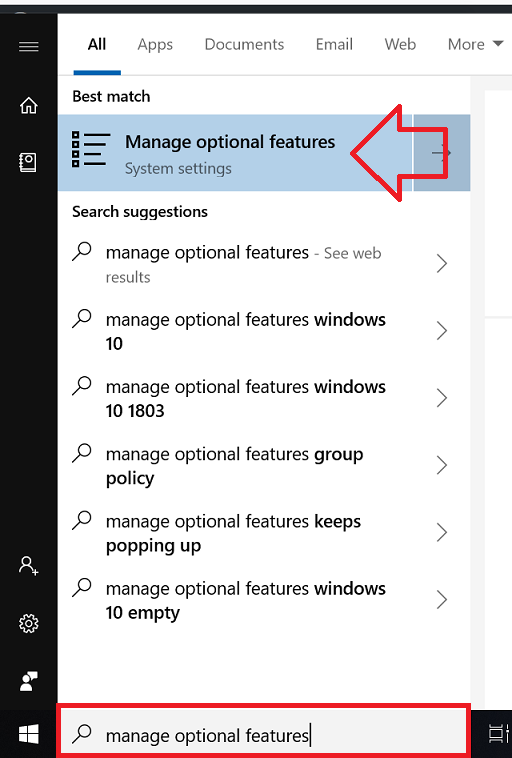
- Click on ‘Add a feature’
- Scroll down until you see ‘RSAT: Active Directory Domain Services and Lightweight Directory Services Tools’
- Click on it, then click ‘Install’
- To see the install progress, click the back arrow
- When the install is complete it will be listed below in the list of installed optional features
- To run Active Directory Users and Computers, in the Windows menu type ‘dsa.msc’ and click on it when it appears in the list