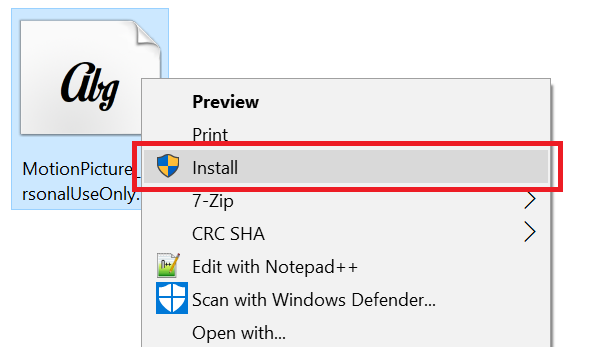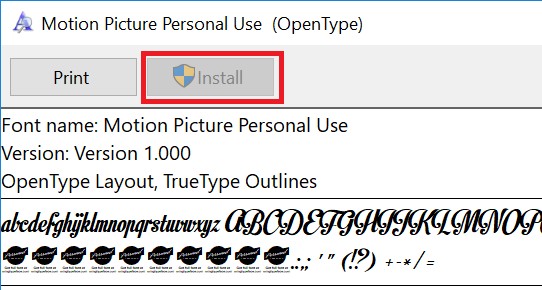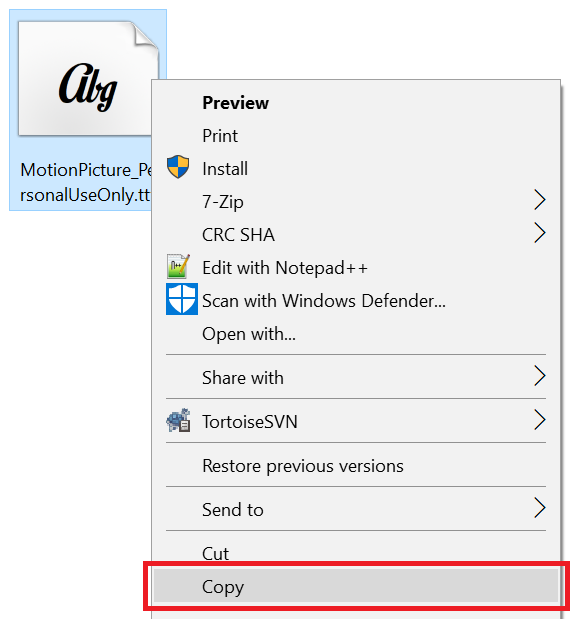The following steps show how to install fonts in Windows 10.
In this example we’ll be installing free fonts found at http://www.1001freefonts.com – but any font in the following file format is supported by Windows 10:
- OpenType (.otf)
- PostScript Type 1 (.pfb + .pfm)
- TrueType (.ttf)
- TrueType Collection (.ttc) format
Note: you will need local administrator access to the computer to install a font.
Method 1: Right-click
- Right-click on the font file
- Choose ‘Install’ and follow the prompts (if any)
Method 2: Install button
- Double-click on the file to open up a preview of the font
- Click on the ‘Install’ button at the top of the window and follow the prompts (if any)
Method 3: Copy-paste
- Open the folder containing the font file
- Right-click on the file and choose ‘Copy’
- Open the fonts folder located at C:\Windows\Fonts
- Right-click in a blank area and choose ‘Paste’
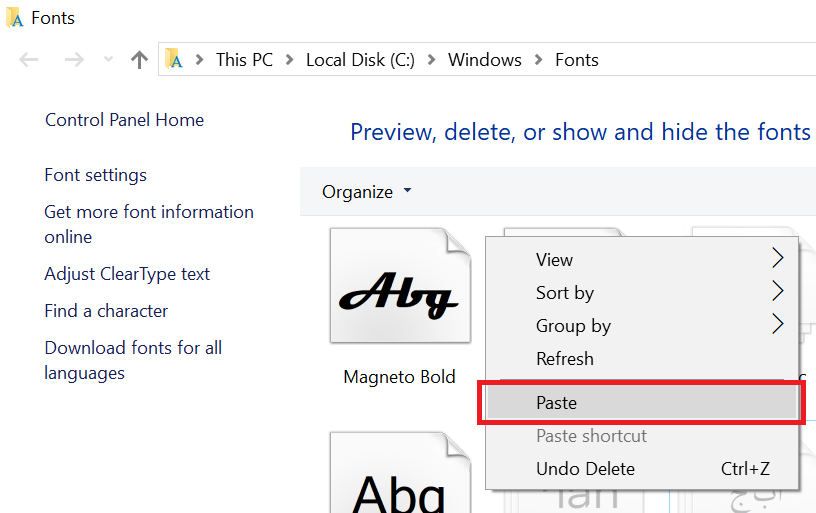
- Follow the prompts (if any)
If you want to uninstall fonts see – Windows 10 – How to uninstall fonts