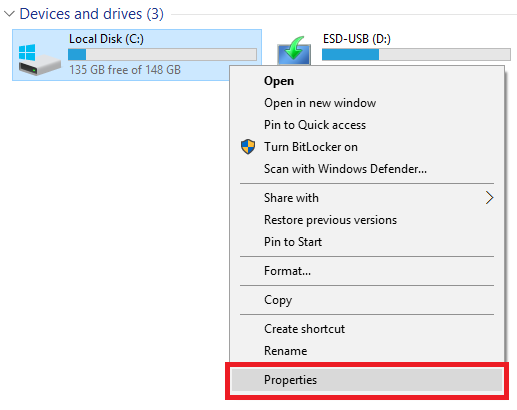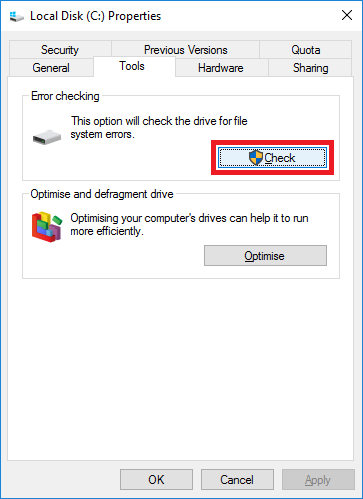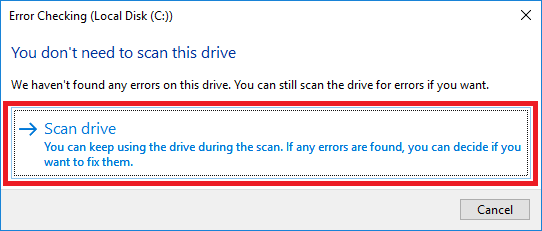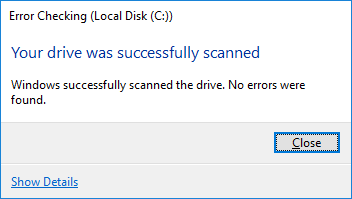Windows 10 automatically runs a disk check on the computers hard drives in the background and will report on any errors found and may occasionally prompt for you to restart to repair errors.
You can however run a disk check manually. Whilst it may not include the graphical representations from previous versions of Windows, it still allows you to check for any problems.
The steps below detail how to manually run a disk check.
- Open ‘This PC‘ (previously known as ‘Computer’ or ‘My Computer’)
- Right-click on the drive you want to check on and select ‘Properties’
- Open the ‘Tools’ tab. Under ‘Error checking’ click on the ‘Check’ button
- Click on the ‘Scan drive’ button.
- The scan will now start. When it is completed you will see a confirmation message with the results.
- You can click the ‘Show details’ to view more details from the logs.