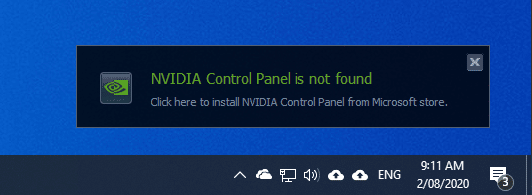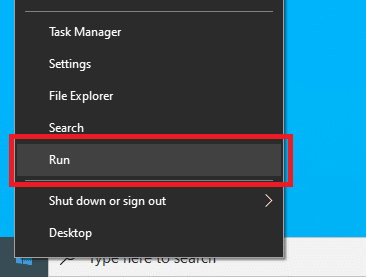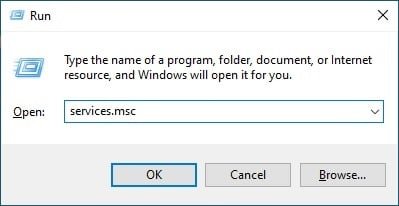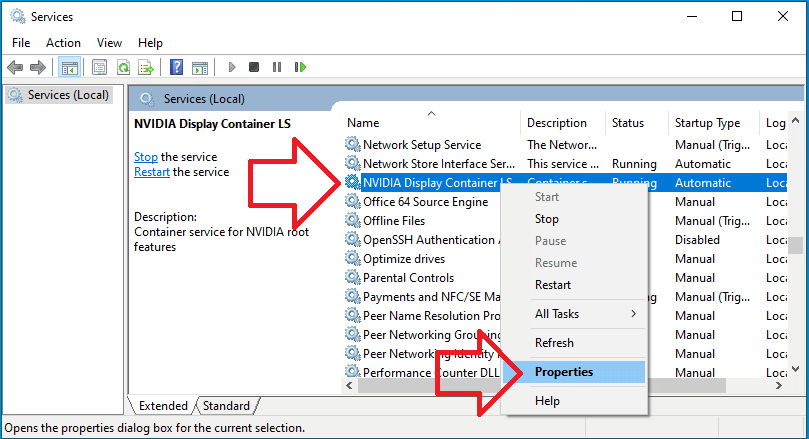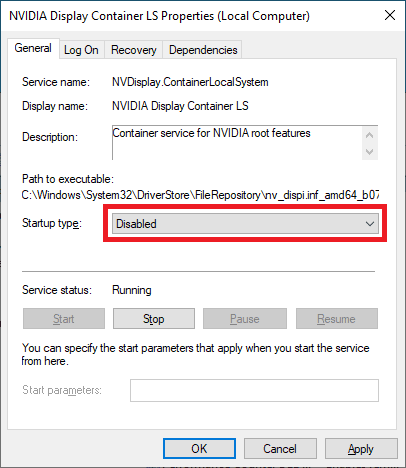Problem
By default Windows 10 will install the software (drivers) required to run a NVIDIA video card – it however doesn’t install the ‘NVIDIA Control Panel’ – which is completely optional and not required for everyday use.
Further more – it has terrible reviews on the Microsoft Store – currently 1.5 stars !
Despite this – Windows will display a prompt every time you turn on the computer which reads
NVIDIA Control Panel is not found Click here to install NVIDIA Control Panel from Microsoft store.
Solution
These steps show how to disable the ‘NVIDIA Control Panel is not found’ prompt in Windows 10.
- Right-click on the Start menu and click ‘Run’ (or on the keyboard, press Windows + R)
- In the ‘Open:’ box, type ‘services.msc’ and click ‘OK’
- Locate ‘NVIDIA Display Container LS’
- Right-click on it and choose ‘Properties’
- Change ‘Startup type’ to ‘Disabled’
- Click ‘OK’ and close the Services window
- The prompt will no longer appear when you turn on the computer.