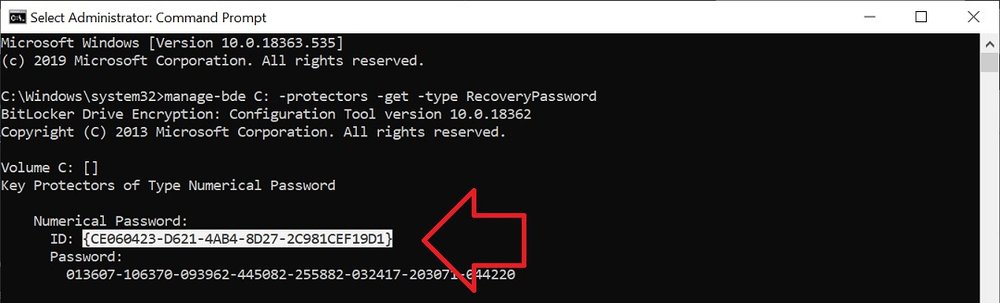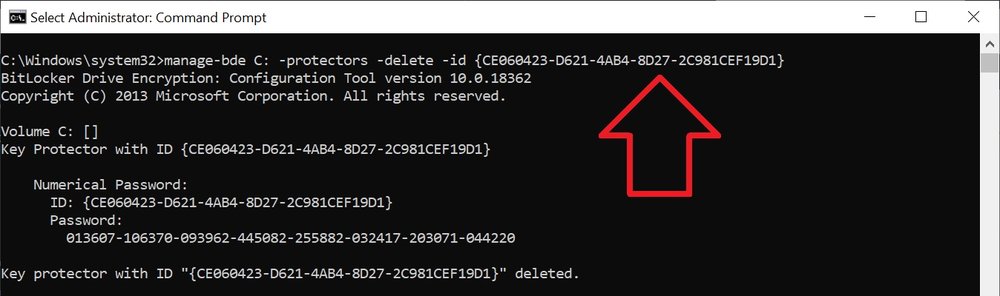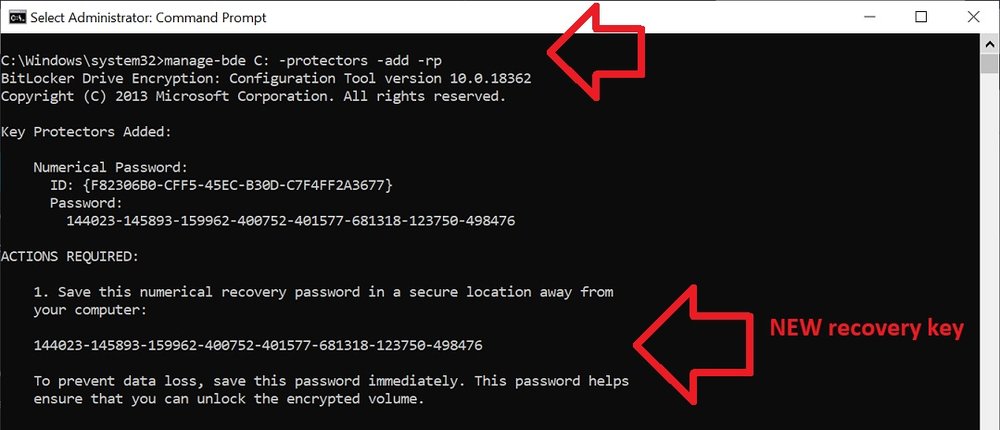The following steps detail how to change a Bitlocker recovery key in Windows 10.
This process does not decrypt the data on the hard drive – saving you A LOT of time.
NOTE: These instructions assume the BitLocker protected drive is the C:\ drive
- In the taskbar, search for ‘Command Prompt’
- When it appears, right-click on it and select ‘Run as administrator’
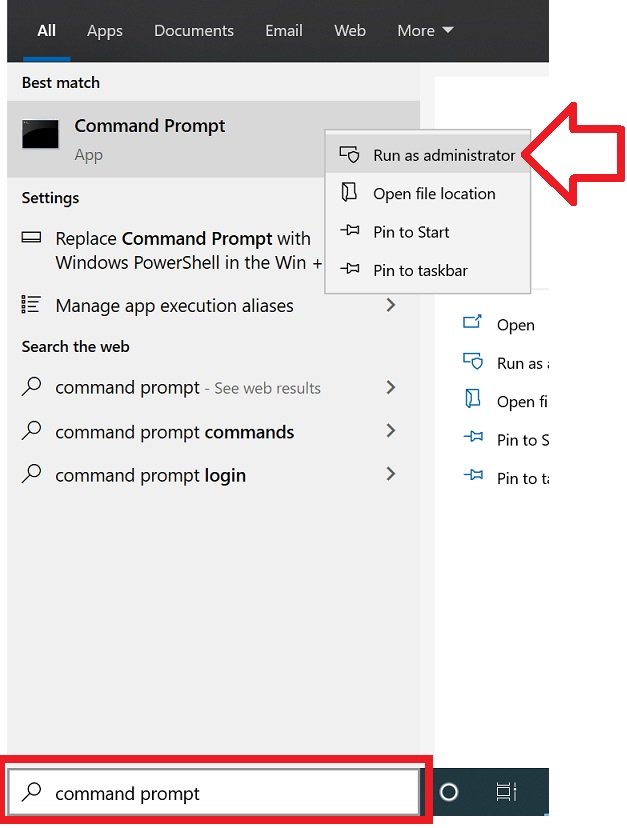
- Run the following command:
-
manage-bde C: -protectors -get -type RecoveryPassword
- Locate the protector you want to change (probably the only one displayed) and copy its ID field (including the curly braces)
- TIP: to copy you can select the text with your mouse then right-click to copy
- Run the following command, including the ID you copied in the previous step
-
manage-bde C: -protectors -delete -id [paste the ID you copied here]
- The old recovery key has now been removed, you now need to create a new one
- Run the following command (leave last section blank to automatically generate a new key)
-
manage-bde C: -protectors -add -rp [optionally specify the new 48-digit password or enter nothing to have it randomly generated for you]
And you’re done! You’ve changed your recovery password.
Remember to save it somewhere safe!