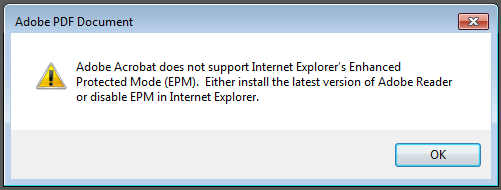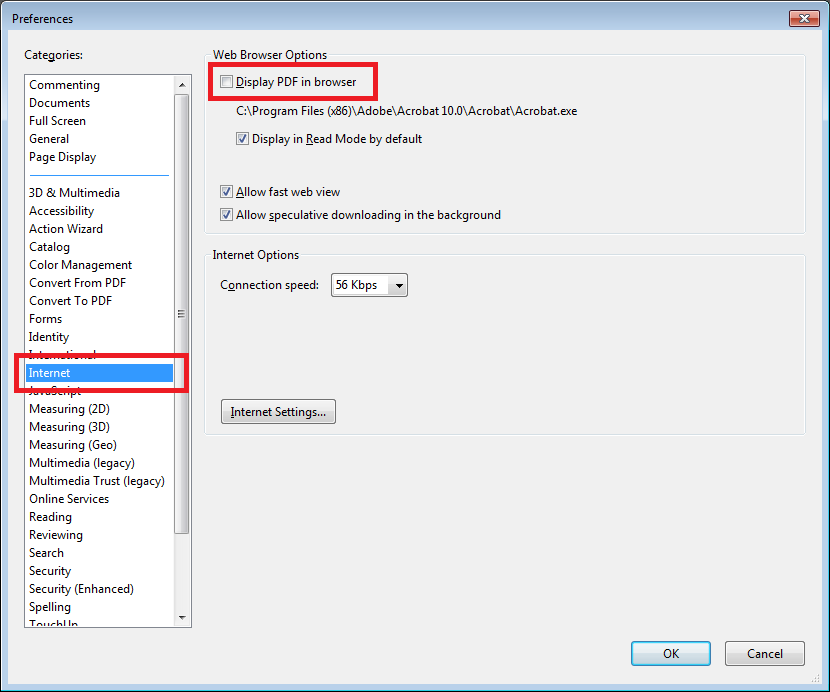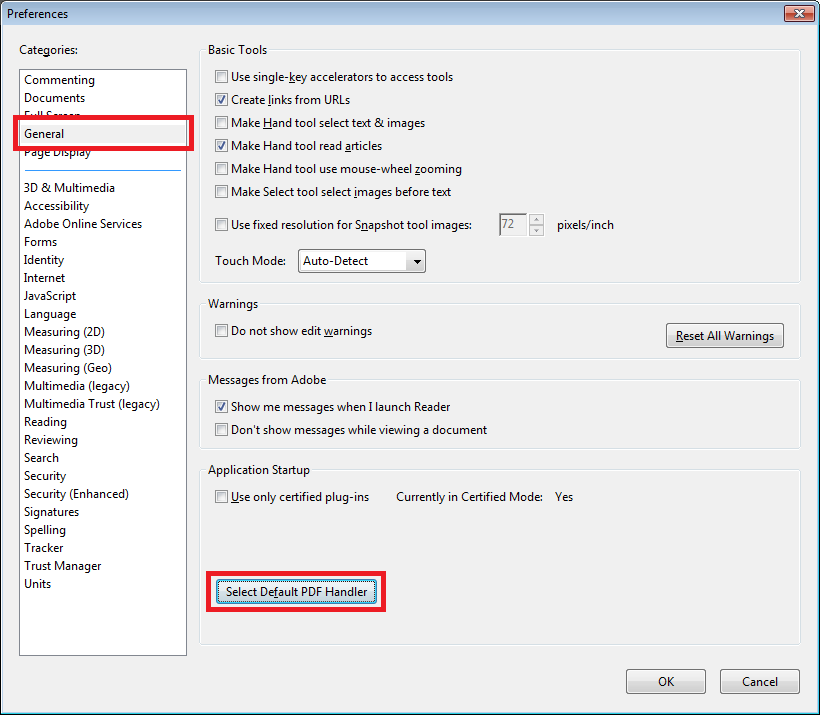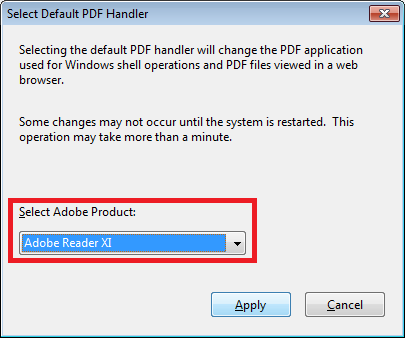Problem
When using Internet Explorer to open a PDF document you receieve the following error:
Adobe Acrobat does not support Internet Explorer’s Enhanced Protection Mode (EPM). Either install the latest version of Adobe Reader or disable EPM in Internet Explorer.
Solution
This issue is generally caused when an older version of Adobe Acrobat (the PDF creating software) is installed.
Because the version of Adobe Acrobat is older, it does not support the EPM security feature in Internet Explorer 10 and later.
Solution 1 – update Adobe Acrobat
Update the version of Adobe Acrobat.
If it is a moderately modern version of Acrobat the update will hopefully include support for Internet Explorer’s EPM security feature.
Solution 2 – disable opening PDF files in the browser
This solution involves changing the Adobe Acrobat settings so that the PDF files do not open in the browser window.
Depending on your browser the PDFs made automatically open in their own window or the download option may appear.
- Open Adobe Acrobat
- Click on the ‘Edit’ menu then ‘Preferences’
- Click on ‘Internet’ on the side bar
- Under ‘Web Browser Options’ untick ‘Display PDF in browser’
- Click ‘OK’ to save the changes.
Solution 3 – use Adobe Reader as your default PDF software
The solution to to make sure the latest version of Adobe Reader is installed and then set Adobe Reader to be the default program for PDF files. This way when you open PDF files from Internet Explorer, the latest version of Adobe Reader will handle the file – which supports the EPM security feature.
To set Adobe Reader as the default program you will need administrator rights on the computer. The steps below show how to do this:
- Open Adobe Reader
- Click on the ‘Edit’ menu then ‘Preferences’
- Click on ‘General’ on the side bar
- Click on the button ‘Select Default PDF Handler’.
- Click on the drop down box and select ‘Adobe Reader …’
- Click on ‘Apply’ and then ‘OK’ to exit out the dialogs
- PDF files will now open in Internet Explorer, using Adobe Reader.