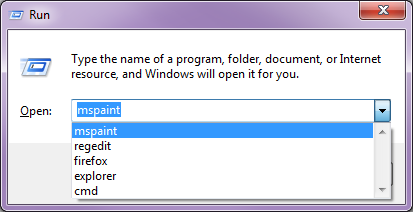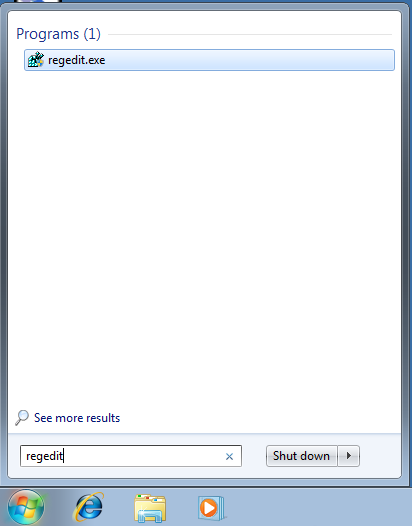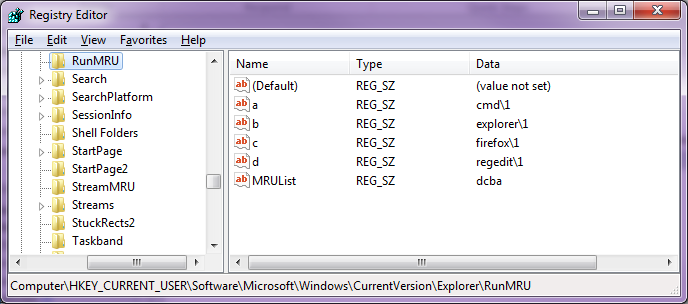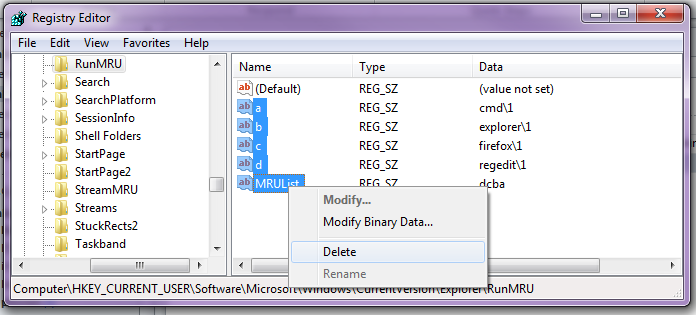Unlike Windows XP, Windows 7 doesn’t provide a standard button to clear the Start Menu ‘Run’ history.
Microsoft’s solution is to ‘untick’ then ‘retick’ the ‘Store and display a list of recently opened programs’ option. However this will also delete the start menu history.
Another way to to solve this is to go into the registry and manually clear the ‘run’ commands. The steps below detail how to do this.
How to delete Windows 7 ‘Run’ History (using Regedit):
- Opening the ‘Start Menu’
- Type in ‘Regedit’ then press ‘Enter’ on the keyboard
- Click ‘Yes’ if prompted
- Navigate to ‘HKEY_CURRENT_USER\Software\Microsoft\Windows\CurrentVersion\Explorer\RunMRU’
- In the right hand window you will see the list of saved run commands.
- Delete each of them, only leaving (Default) at the top
BONUS TIP
Whilst you’re in the registery editor, you can delete the Windows Explorer folder path history by deleting the keys located here:
HKEY_CURRENT_USER\Software\Microsoft\Windows\CurrentVersion\Explorer\TypedPaths