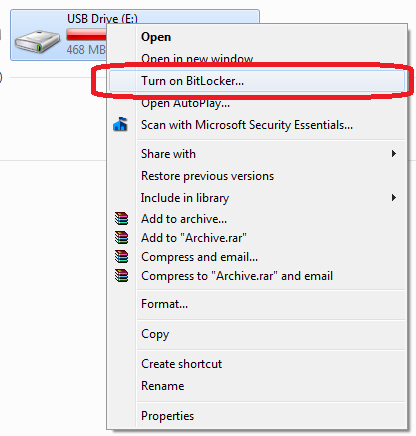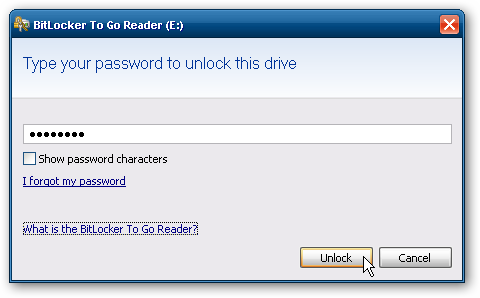BitLocker was first introduced for Windows Vista to give you the ability to encrypt your local hard drives. Windows 7 has expanded on this feature and you can now encrypt removable USB drives with BitLocker To Go
To encrypt a removable USB drive:
- Insert the USB drive into the Windows 7 computer
- Open ‘My Computer’
- Right click on your USB drive and select ‘Turn on bitlocker’
- Select ‘Use a password to unlock the drive’ and enter a password
- Click ‘Next’ to continue
- Select ‘Save the recovery key to a file’ and choose a safe place to store it. The recovery key will be needed if you forget your password.
- Click ‘Next’ to continue
- Click ‘Start Encrypting’ to start the process. It may take a long time depending on the size of your drive. Do not remove it until finished.
- Once finished you will see a message saying ‘Encryption of E: is complete’
To use the encrypted USB drive on Windows 7 simply access it from My Computer and enter in the password.
To use the encrypted USB drive on Windows XP open it from My Computer. The BitLocker To Go Reader application will load and ask for password to the drive. This will give you read-only access to the drive, you will only be able to read and copy the contents.