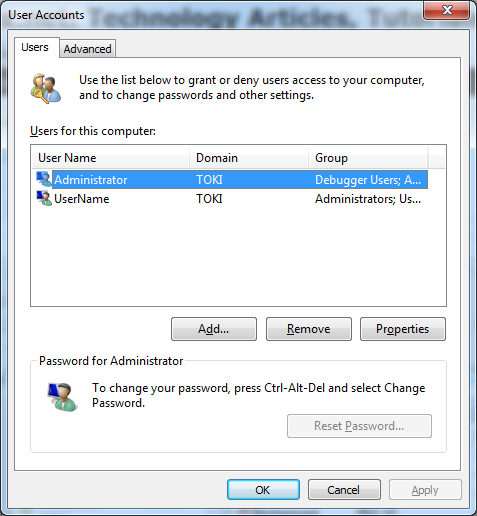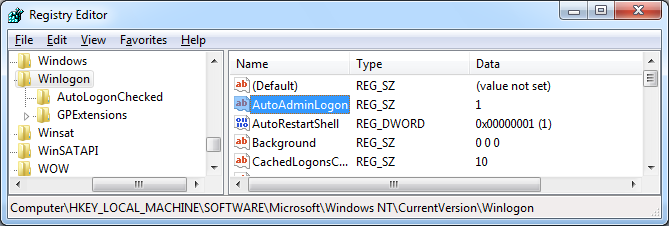Problem
After a workstation is added to an Active Directory domain you are unable to set the computer to automatically logon using the control userpasswords2 (User Accounts) tool.
When you open the tool you find the ‘Users must enter a user name and password to use this computer’ option is missing.
Solution
NOTE: Passwords for domain accounts typically expire and are changed regularly. If the password for the domain account changes you will need to update the settings in the registry.
You will need to configure the automatic logon through the registry editor.
- Open the registry editor (regedit)
- Navigiate to HKEY_LOCAL_MACHINE\SOFTWARE\Microsoft\Windows NT\CurrentVersion\Winlogon
- Open the ‘AutoAdminLogon’ key and change it’s value to “1”
- Open the ‘DefaultDomainName’ key and set the value to your domain name (or the computers name if using a local account)
- Open the ‘DefaultUserName’ key and set the value to the user name for the auto logon
- Create a new STRING (REG_SZ) value called ‘DefaultPassword’ and set the value to the user account password.
NOTE:
If you’re unsure what the ‘DefaultDomainName’ field needs, you can open the command prompt (Windows + R, enter cmd and hit enter) and enter
echo %userdomain%
If you’re unsure what the ‘DefaultUserName’ field needs, you can open the command prompt (Windows + R, enter cmd and hit enter) and enter
echo %username%
The output (in this case “DEV” needs to be the same as the ‘DefaultDomainName’ value as indicated in the picture below).