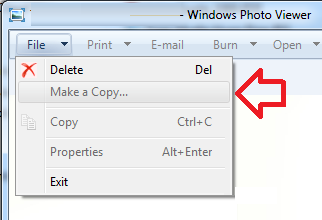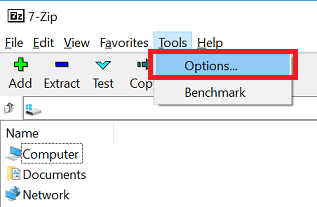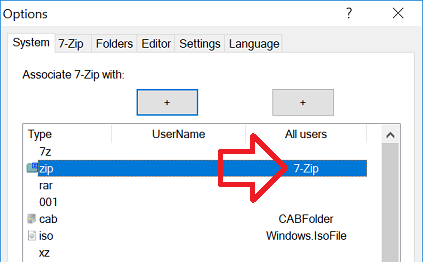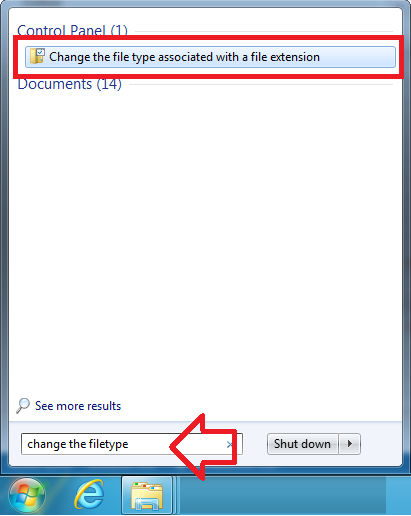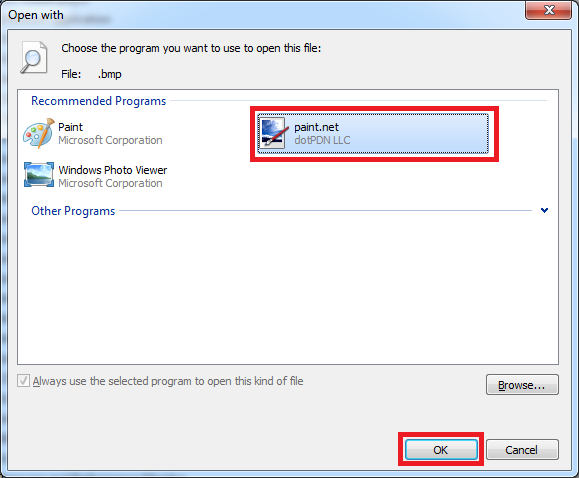Problem
By default, Windows 7 uses the “Windows Picture and Fax Viewer” application for opening images and “File Explorer” for opening ZIP files.
Neither are particularly good at what they do – but for the most part they are adequate.
However, a weird combination of these two results in not being able to save images opened from ZIP files.
If you have a ZIP file with images – you open the ZIP then the images, the ‘Make a Copy’ option which would normally save the image is greyed out.
Solution
This is one of those situations where there is no fix – only a workaround.
To be able to save images this way you need to either use another image program or ZIP program.
Option 1: Install 7-Zip and assign to ZIP files
- Download and install 7-Zip
- In the Start menu you’ll find ‘7-Zip File Manager’
- Open it
- Open the ‘Tools’ -> ‘Options’ menu
- In the ‘System’ tab, click where ‘zip’ and ‘All users’ intersects.
- The ZIP file will now open using 7-Zip. The ‘Make a Copy’ option will now work.
Option 2: Install paint.net and assign to image files
- Download and install paint.net
- In the start menu, search for ‘change the file type’ and open it when it appears in the list
- Under the ‘Name’ column, find and double click on ‘.bmp’
- From the list of programs, click on ‘paint.net’ and click ‘OK’
- Repeat for other image types –
- .jpg
- .jpe
- .jpeg
- .png
- The image files will now open using paint.net. You can save copies using the File – > Save as menu in paint.net.