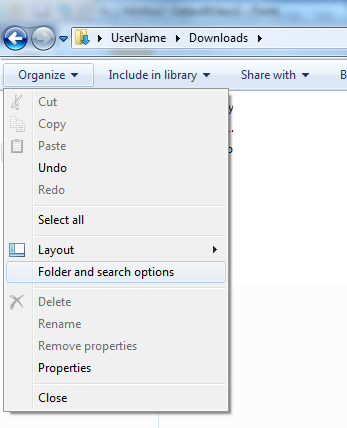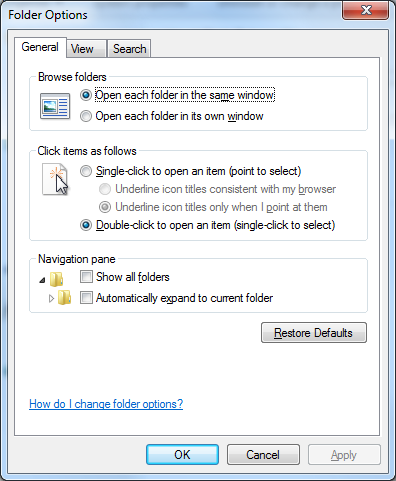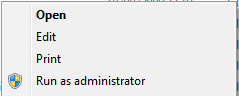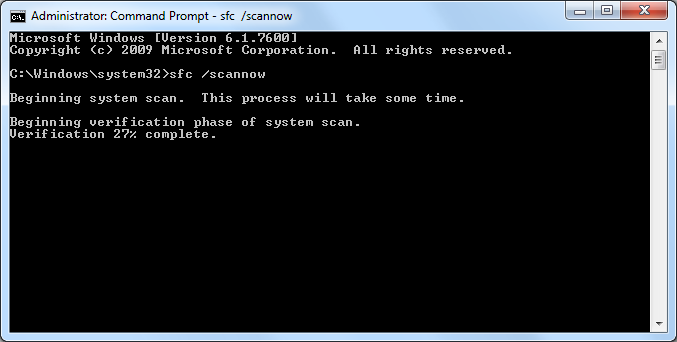Problem:
When attempting to open a folder in Windows Explorer, the folder always opens in a new window.
Solution:
Follow each of these solutions until the issue is resolved.
Solution 1: Check ‘Open each folder in the same window’ setting is enabled:
- With Windows Explorer (also known as ‘My Computer’ or ‘Computer’) open, select the ‘Organise’ button then ‘Folder and search options’
- Check that ‘Open each folder in the same window’ is selected. Click ‘OK’ to save the changes
Solution 2: Use regsvr32 to re-register two DLL’s
- Save the following script into notepad and save as ‘FixWindowsExplorer.cmd’
@echo off :: 32 bit and 64 bit IF EXIST "%SystemRoot%\System32\actxprxy.dll" "%SystemRoot%\System32\regsvr32.exe" "%SystemRoot%\System32\actxprxy.dll" IF EXIST "%ProgramFiles%\Internet Explorer\ieproxy.dll" "%SystemRoot%\System32\regsvr32.exe" "%ProgramFiles%\Internet Explorer\ieproxy.dll" :: 64 bit only (32bit on 64 bit) IF EXIST "%WinDir%\SysWOW64\actxprxy.dll" "%WinDir%\SysWOW64\regsvr32.exe" "%WinDir%\SysWOW64\actxprxy.dll" IF EXIST "%ProgramFiles(x86)%\Internet Explorer\ieproxy.dll" "%WinDir%\SysWOW64\regsvr32.exe" "%ProgramFiles(x86)%\Internet Explorer\ieproxy.dll"
- Run ‘FixWindowsExplorer.cmd’ as administrator.
Solution 3: Repair Windows system files
- Open ‘Command Prompt’ as administrator
- Type in sfc /scannow and hit Enter