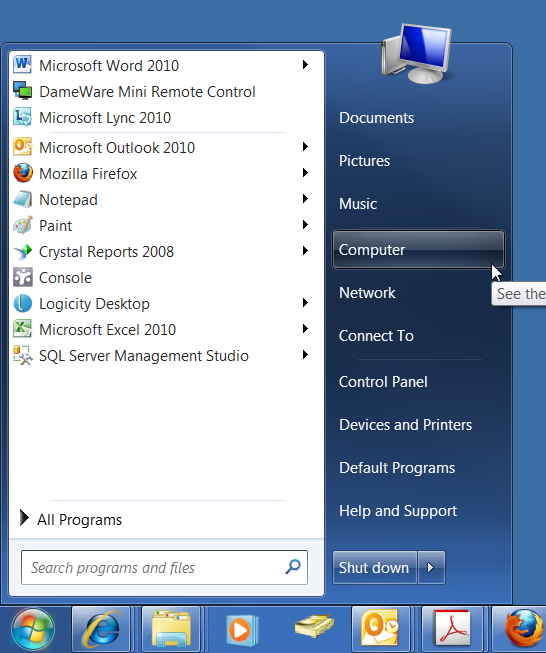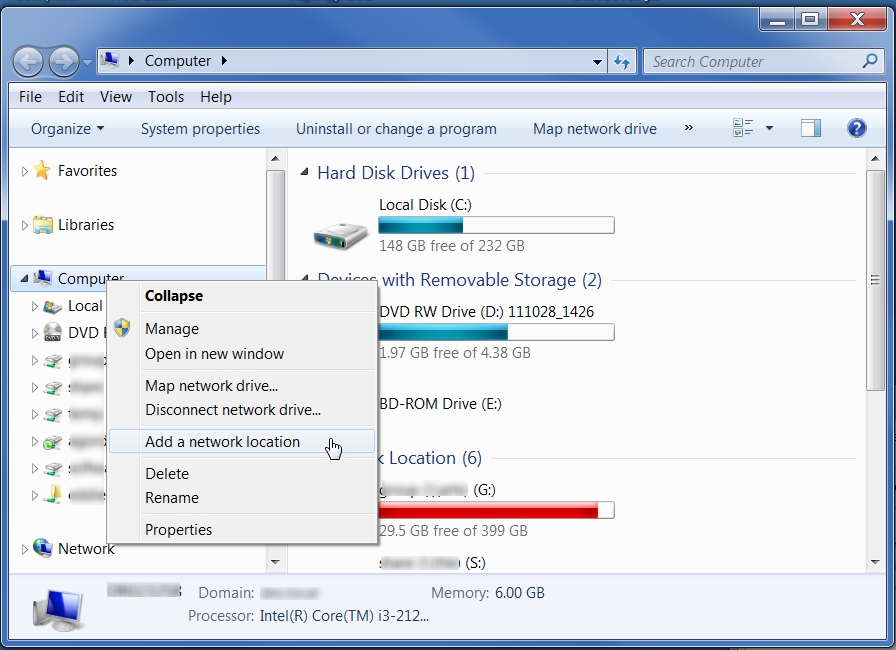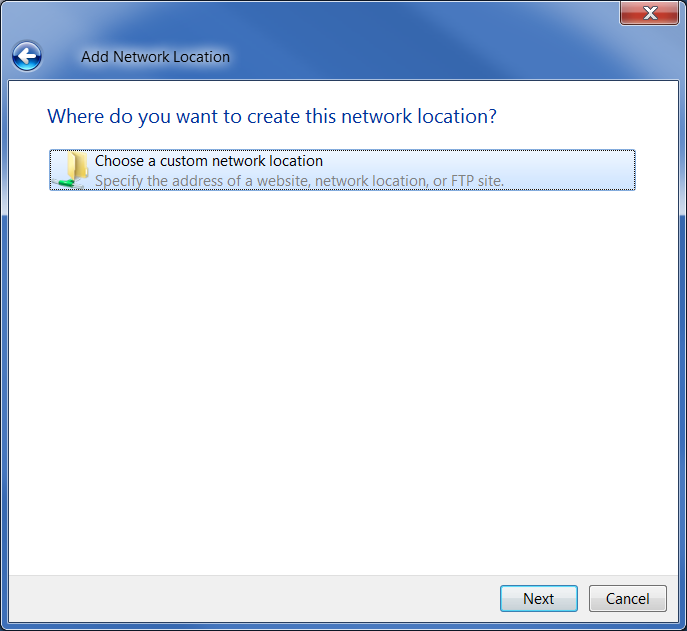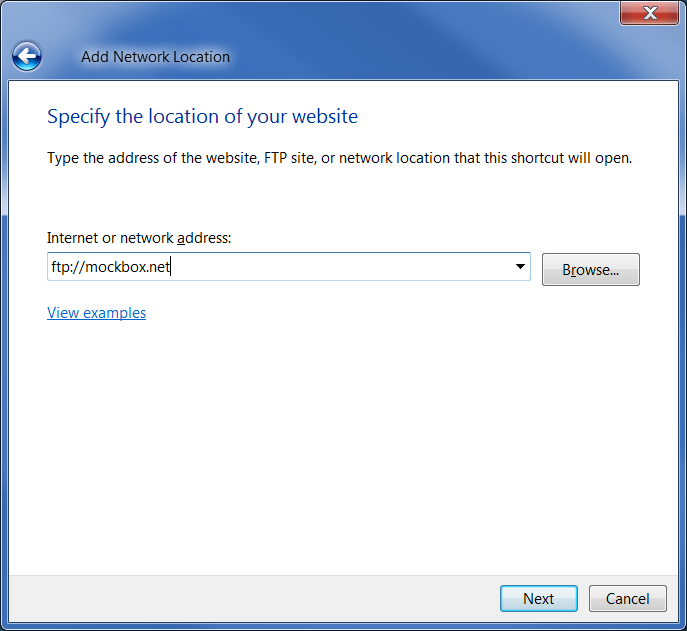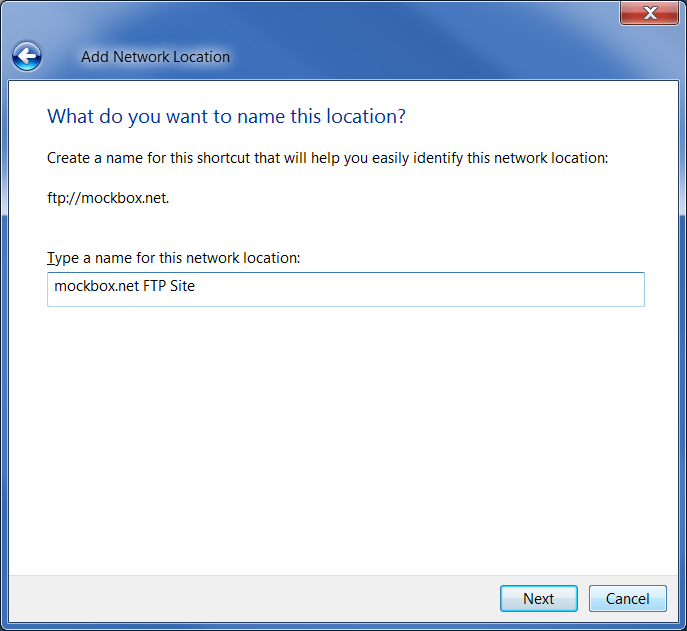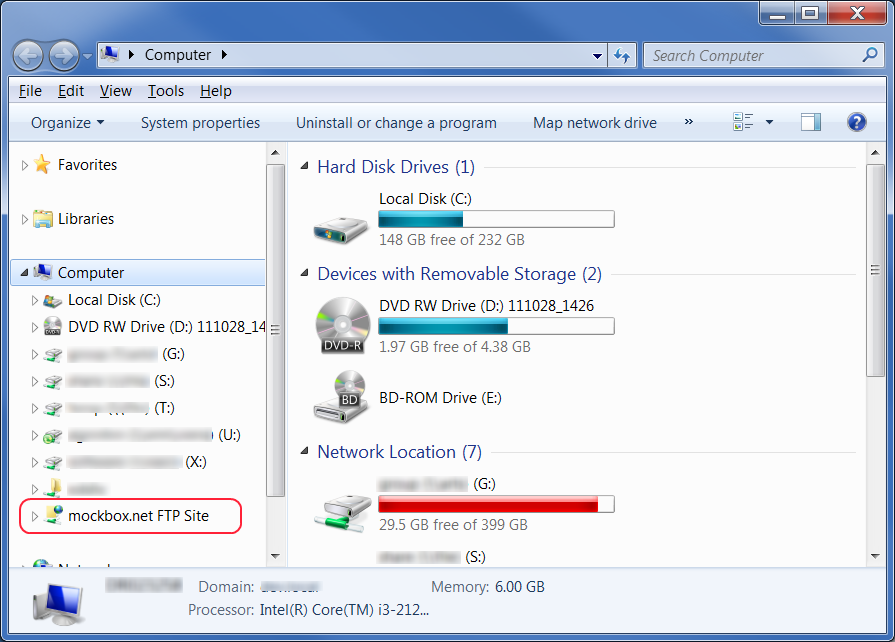A network place is a shortcut to a website, FTP site or other network location such as a SharePoint document library.
Once created the network place will be available from ‘Computer’ or the ‘save as’ dialogue box – allowing you quick access to your favourite network places.
The following steps can be used to add a network place when running Windows 7.
- Click on the Windows Start button in the bottom left hand corner of the screen
- Click on Computer
- Right-click on the ‘Computer’ icon on the left hand side of the window
- From the list select ‘Add a network location’
-
- The “Add Network Location” wizard will open, click ‘Next’
- Ensure that ‘Choose a custom network location’ is selected and then click ‘Next’
- Enter the address of the network folder or FTP site you wish to add into the ‘Internet or network address’ field
- Click ‘Next’
- IF YOU ARE ADDING AN FTP SITE: you will be prompted for the User Name, enter as required then click ‘Next’
- Type a name for the network place
- Click Finish to complete
- The new network place can be accessed from the ‘Computer’ window.