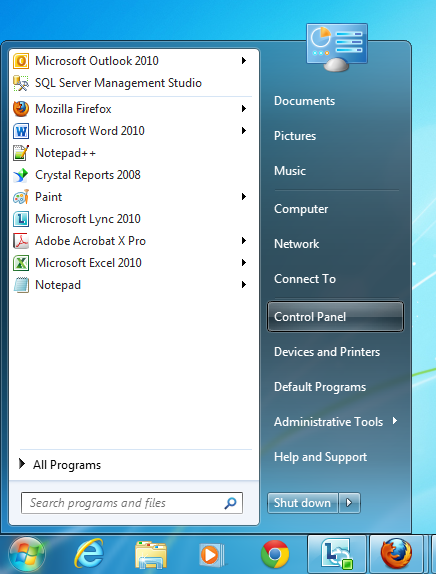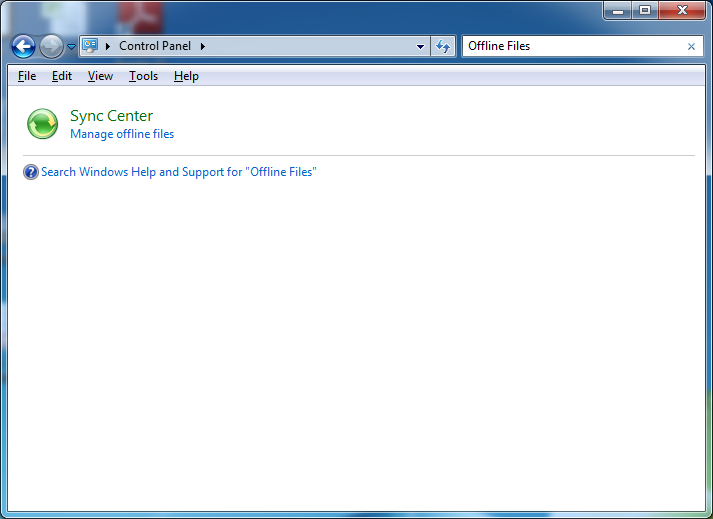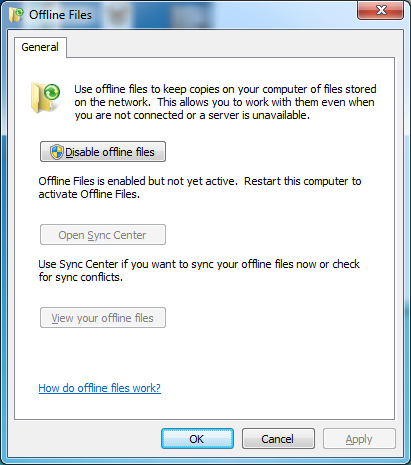The Offline Files feature of Windows 7 allows you to cache copies of files on your computer so you can access them when the computer is off the network. This feature is usually configured by a network administrator in a corporate office environment to synchronise when a user logs in.
For some users offline files are not required at all, for example desktop users who are always connected to the network. For these users Offline Files just slows their computer down, making the log on process slower, particularly when a lot of files have been configured to synchronise. For these users it can be disabled manually.
The following steps detail how to manually disable Offline Files in Windows 7. This will disable Offline Files for the computer, making it disabled for all users which user the computer.
Please note: you will need local administration rights to disable this feature.
- Open the Windows Start menu and then click on ‘Control Panel’
- Using the ‘Search Control Panel’ box at the top right of the window, type Offline Files
- Click on the ‘Manage offline files’ link
- Click on the ‘Disable offline files’ button – if you do not have local administrator rights you will be prompted to enter an administrator password.
- Click ‘OK’ to save the changes.
- You will be prompted to restart the computer. Once the computer is restarted the changes will take affect.