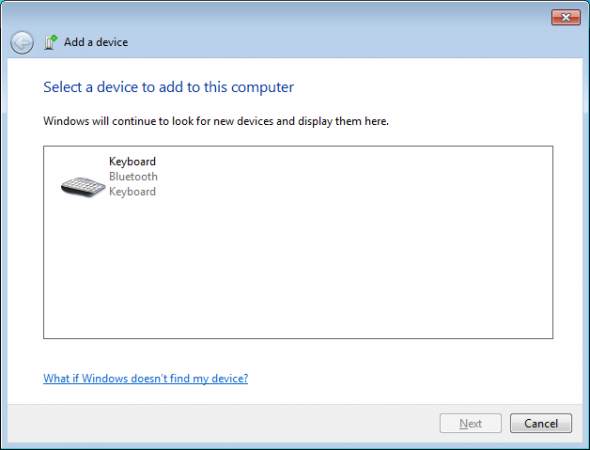Apple wireless keyboards are bluetooth devices and able to be paired with Windows 7 systems (laptops) which have bluetooth connectivity.
The process of pairing a apple wireless keyboard to a Windows 7 system is:
- Turn on the wireless keyboard. You should see a flashing green light on the keyboard.
- On the Windows 7 system click on the Windows ‘start’ menu
- Click on ‘Devices and Printers’
- Click on the ‘Add a device’ button
- The wizard will begin to search for devices which can be added
- If it does not find the wireless keyboard check that the laptop bluetooth is enabled – for laptops this is usually a button which looks like a wireless antenna
- From the list click on the device then click ‘Next’
- You will then be given a code, using the wireless keyboard enter in the code to confirm the connection
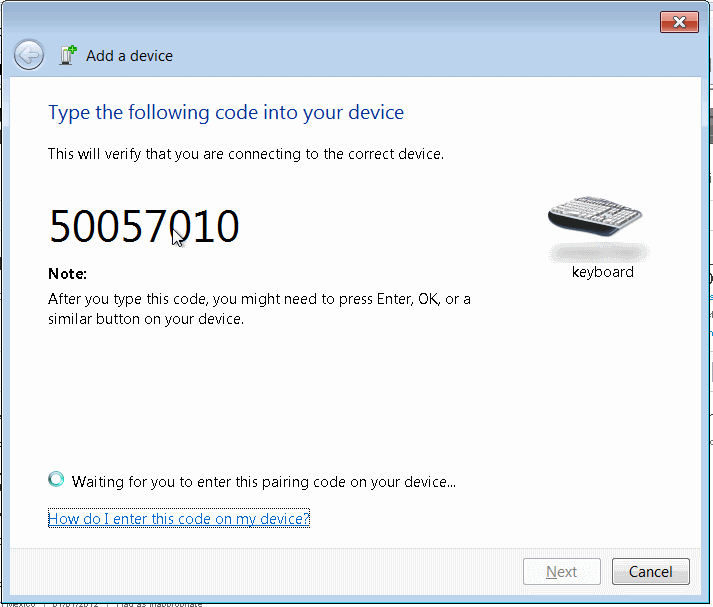
- The message underneath will then change from ‘Waiting for you to enter this pairing code on your device’ to ‘Configuring device’
- After about 10 seconds the device will be successfully paired and the wizard can be closed.