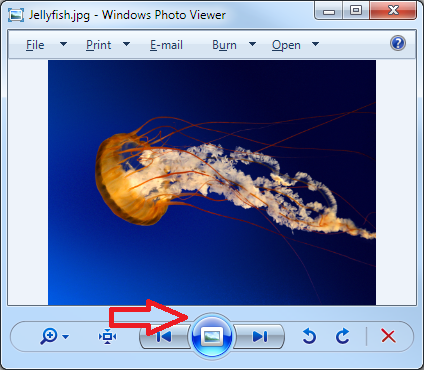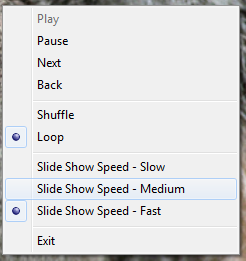Windows Photo Viewer (previously known as Windows Picture and Fax Viewer) is a small but extremely useful application that is installed on every Windows 7 computer, and by default handles all the popular image file types – PNG, BMP, JPG, ICO, GIF etc.
Other than being able to quickly display images, it can also be used to display a slide show of all the images in a folder.
Beginning the slide show is as simple as clicking on the blue button at the bottom centre of the window.
Once in slide show mode, if you right click on the image you will have some additional options.
Shuffle
Loop
Slide Show Speed – Slow
Slide Show Speed – Medium
Slide Show Speed – Fast
The options all sound simple enough, but one question always remains – what speed does slow, medium, fast work at?
Slow changes the image every 10 seconds, medium every 5 seconds and fast every 3 seconds.
To finish the slide show press Esc (escape) on your keyboard.