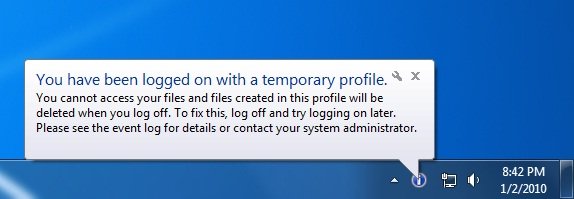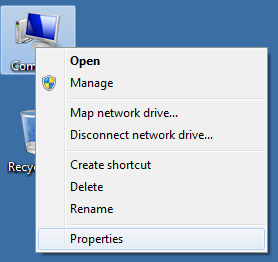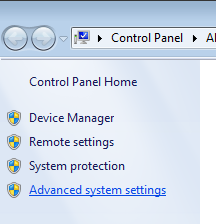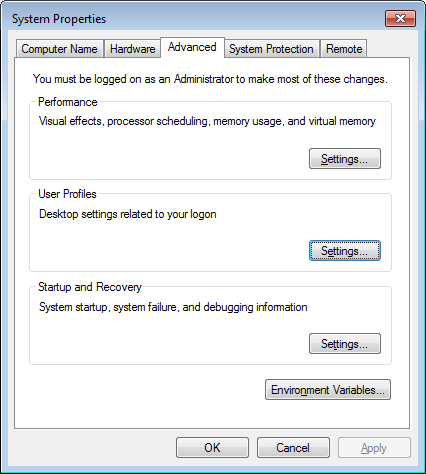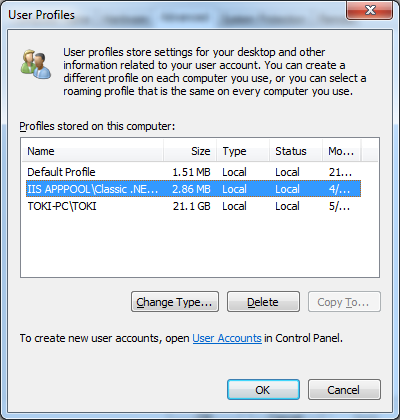Problem
When a user log into a Windows 7 system they receive the following error message
You have been logged on with a temporary profile.
You cannot access your files and files created in this profile will be deleted when you log off. TO fix this, log off and try logging on later. Please see the event log for details or contact your system administrator.
Quite often the user will only notice that their desktop files, documents and settings are not there.
Solution
This issue occurs when the user profile or user registry has become corrupted. A small number of times restarting the system is enough to fix the problem. If restarting the computer has not fixed the problem you will need to delete the user profile which will allow Windows 7 to create a new profile for the user which can be reconfigured.
How to delete a user profile – Windows 7 / Server 2008 R2
Please note: This process will remove the profile and all contents. We recommend you check for any important data (PST files, documents, favourites) in the user profile (C:\Users\UserName) before deleting a user profile.
- Restart the computer – this will release the user profile’s ‘locked’ or in-use state
- Log on using another user account (which has local administrator rights)
- Right-click on the ‘Computer’ icon on the desktop or from the Windows Start Menu
- Select ‘Properties’
- From the left hand menu select ‘Advanced system settings’
- Under ‘User Profiles’ select ‘Settings’
- Select the user profile to delete and click on the ‘Delete’button
- Click ‘OK’ to confirm
- Click ‘OK’ and ‘OK’ again to close the windows.
How to MANUALLY delete a user profile – Windows 7 / Server 2008 R2
When a user profile folder (C:\Users\UserName) was deleted without using the process above you are unable to go back and remove the profile properly. This leaves the user unable to receive a new profile when they logon to the system. To fix this you will need to clear the profile from the registry using the steps below.
- Open the Start menu
- Enter in ‘regedit’ and press enter
- Navigate to the following registry key : HKEY_LOCAL_MACHINE\SOFTWARE\Microsoft\Windows NT\CurrentVersion\ProfileList
- Under ProfileList navigate to binary key’s like this : S-1-5-21-3656904587-1668747452-4095529-500
- On the right side under ProfileImagePath you’’ll see the username and profile path.
- Chose the one with the desired user and delete the long reg key like : HKEY_LOCAL_MACHINE\SOFTWARE\Microsoft\Windows NT\CurrentVersion\ProfileList