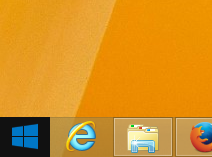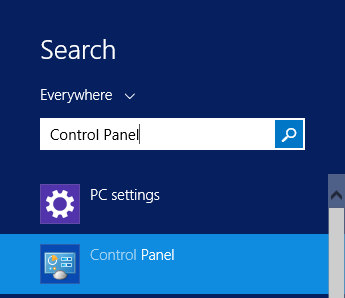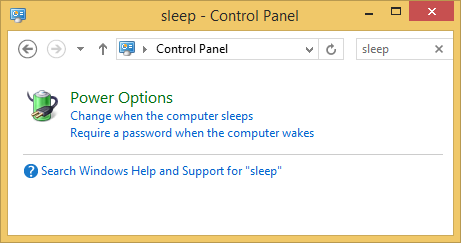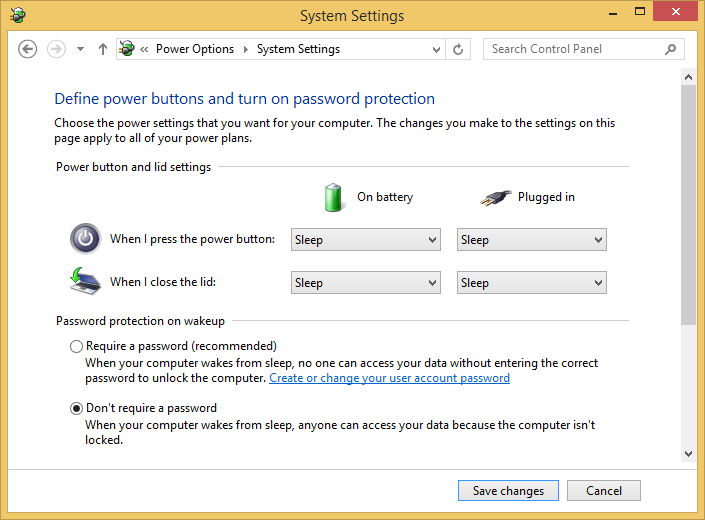Windows 8, by default, requires users to enter their password when resuming from sleeping.
For most home users this just serves as an annoyance, having to enter your password all too often. To it worse the issue is compounded by Windows 8’s very short ‘put the computer to sleep’ power saving options (10 minutes when on battery and 20 when plugged in).
Here’s how to fix it:
Please note: you will require Administrator access to the computer, this is because the setting affects all users.
- Press the Windows button your your keyboard or on the task bar
- Start typing Control. Click on ‘Control Panel’ when you see it in the list .
- Using the search box at the top right of the window, start typing Sleep until you see ‘Require a password when the computer wakes’. Click on the link.
- Click on the ‘Change settings that are currently unavailable’ link at the top of the window
- Under ‘Password protection on wake up‘ select ‘Don’t require a password’
- Press the ‘Save changes’ button to save the changes and you’re done!