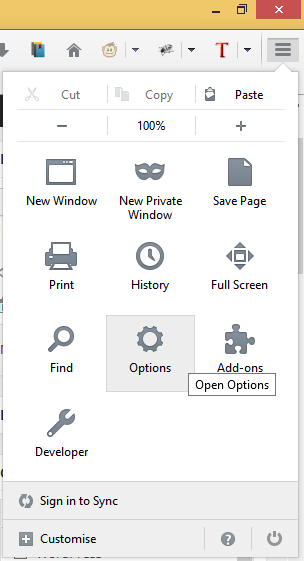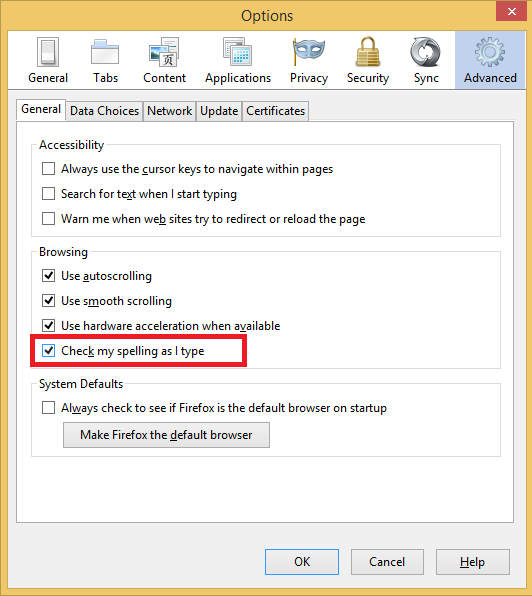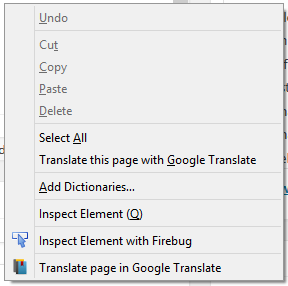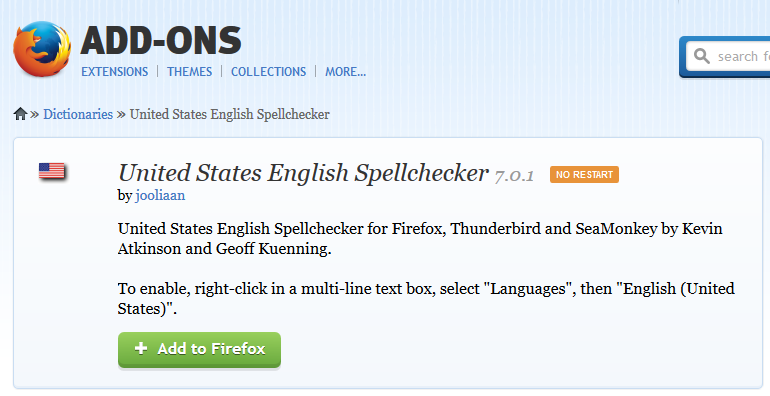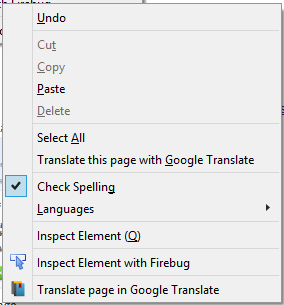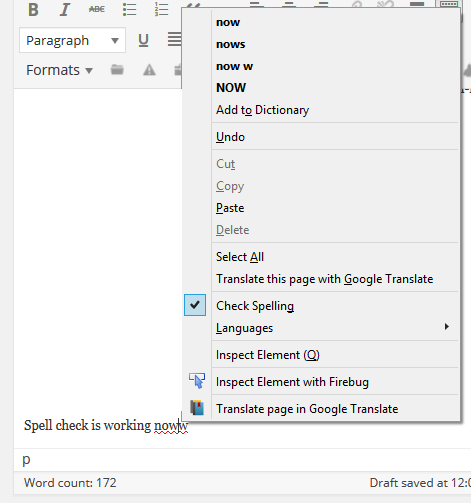FireFox has the built in capacity to spell check as you type in any multi-line text box, such as the post editor (WYSIWYG) in WordPress.
However, after much frustration I found it didn’t work and eventually found out why.
Here’s two reasons your spell checking may not be working:
Spell checking is disabled
To check if spell checking is enabled:
- With FireFox open, click on the ‘menu’ icon and then ‘Options’
- Click on the ‘Advanced’ button and from the ‘General’ tab make sure ‘Check my spelling as I type’ is ticked
- Click ‘OK’ to save the changes.
No dictionary is installed
If you right-click in a multi-line text area, such as the post editor in WordPress and see ‘Add Dictionaries’ instead of ‘Check Spelling’ you need to install a dictionary.
To install a dictionary:
- Go to the FireFox Dictionaries and Language Pack page, here: https://addons.mozilla.org/en-US/firefox/language-tools/
- Install the dictionary for your language.
- Now reload the page
- You should now see ‘Check Spelling’ when you right-click in a multi-line text area.
Spell check should now be working.