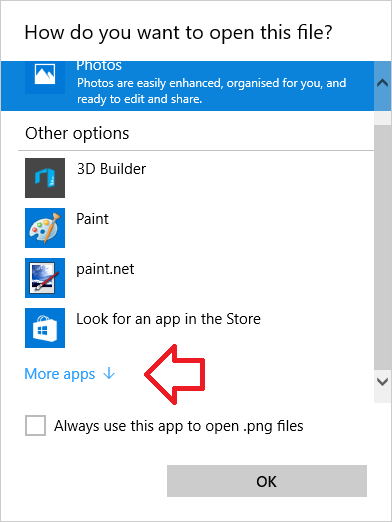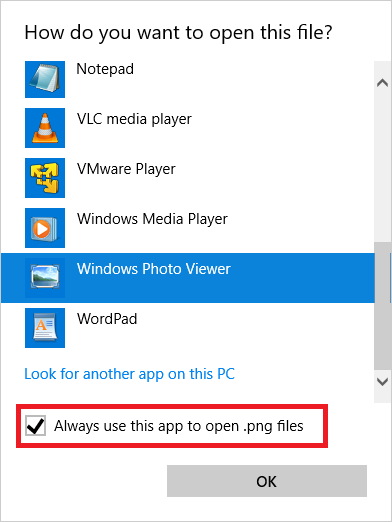Windows 10 comes with a range of new applications for using your files, one of these is ‘Photos’ which replaces Windows Photo Viewer (also known as Windows Picture and Fax Viewer) from Windows 7 and 8.
If you preferred the old Windows Photo Viewer the good news is you can re-enable it in Windows 10.
There are two ways to bring back the Windows Photo Viewer –
- Uninstall the Photos app – this will automatically re-enable the Windows Photo Viewer application and set it to handle all your image types – see Windows 10 – How to uninstall Photos app
- Install a registry modification and manually assign each image type to open in the Windows Photo Viewer application – see steps below.
How to restore Windows Photo Viewer manually
Step 1 – Install registry modification
Download: Windows10-RestorePhotoViewer.zip
- Download Windows10-RestorePhotoViewer.zip
- Open ZIP file
- Run Windows10-RestorePhotoViewer.reg
- When prompted, choose ‘Yes’ to import registry setting
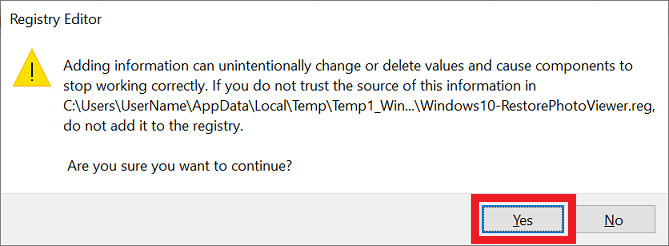
Step 2 – Set Windows Picture and Fax Viewer as default app
Once the registry modification is installed you can choose Windows Photo Viewer as the default profile for images.
- Make sure you have done step 1 above
- Right click on an image, choose ‘Open with’ then ‘Choose another app’
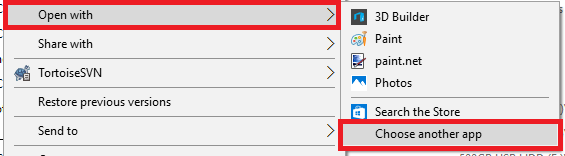
- Scroll to the bottom of the list, click on ‘More apps’
- From the list, select Windows Photo viewer’
- Tick ‘Always use this app to open .png files’ and click ‘OK’
- PNG files will now open in Windows Photo Viewer – you will need to repeat this process for other image file types as you come across this (e.g. jpg, jpeg, tiff, gif).
Reference: http://www.tenforums.com/software-apps/8930-windows-photo-viewer-gone-2.html#post290818