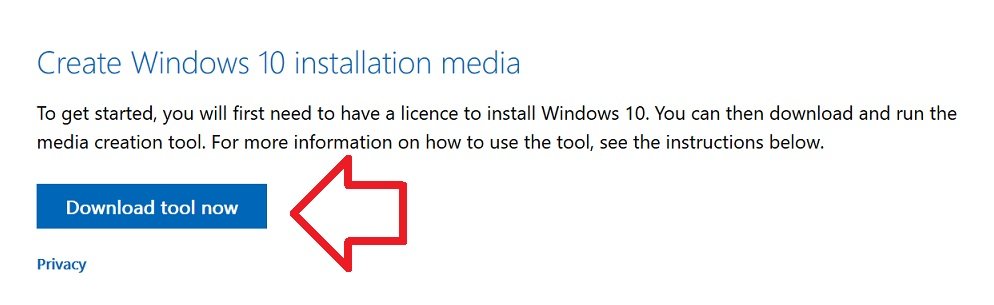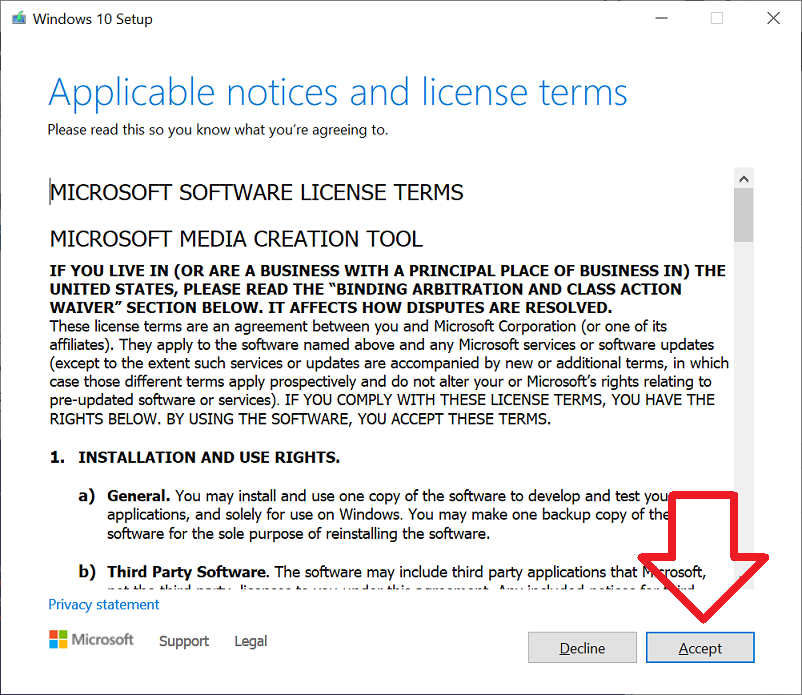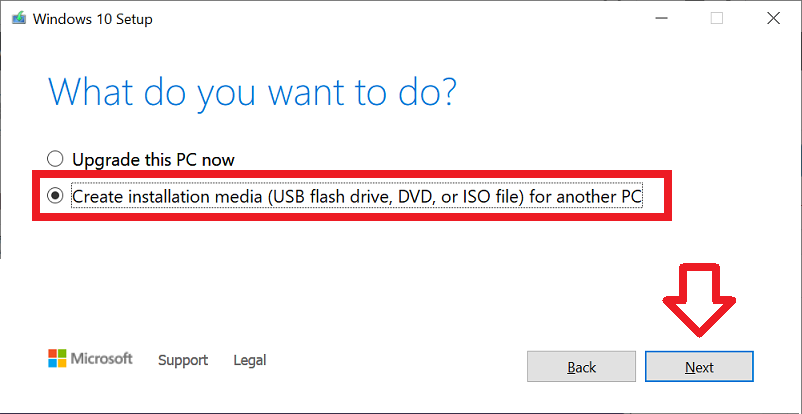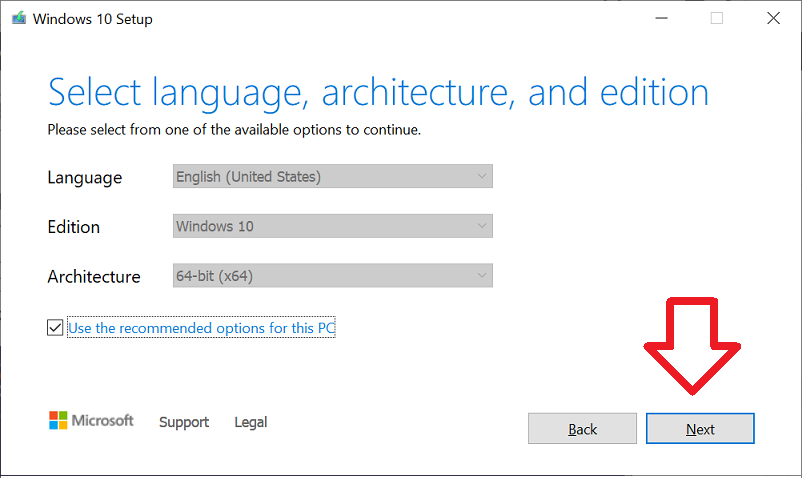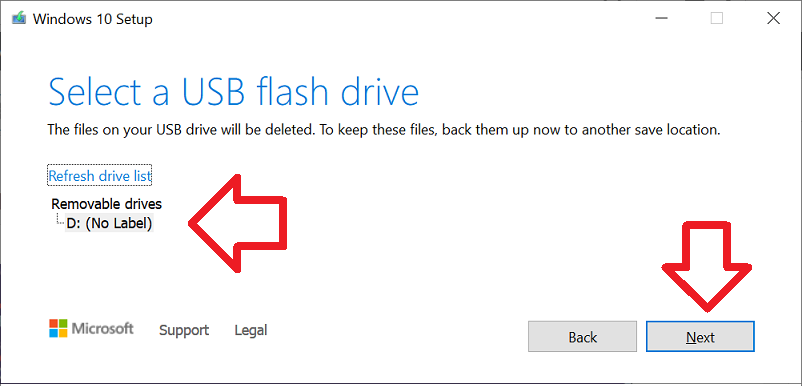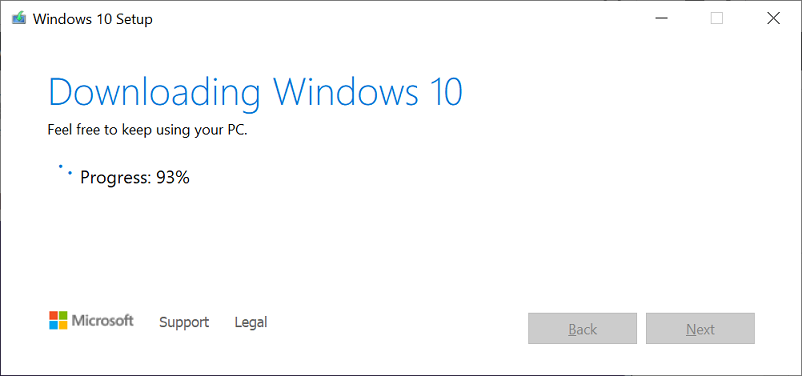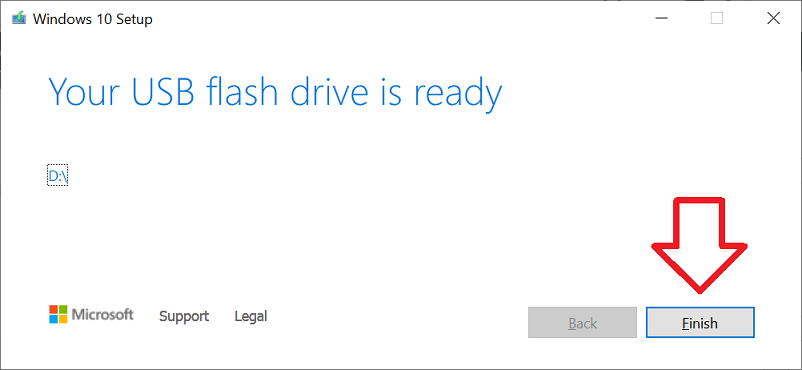The following steps detail how to create an Windows 10 install USB drive.
This may be useful if:
- your computer did not come with any install media,
- you did the ‘free upgrade’ to Windows 10
- or you want to do a fresh install/upgrade.
Please note: you will need a USB drive of at least 8 GB. The USB drive will be reformatted and all contents deleted.
- Find a USB drive of at least 8 GB, plug it into your computer and ensure there’s nothing on there you want to keep – the drive will be erased.
- Go to the official Microsoft website here => https://www.microsoft.com/en-au/software-download/windows10
- Scroll down to ‘Create Windows 10 installation media’ and click on ‘Download tool now’
- Once downloaded, run the download tool
- Click ‘Accept’ to accept the terms and conditions
- Select ‘Create installation media (USB flash drive, DVD, or ISO file) for another PC’ and click ‘Next’
- OPTIONAL: Choose the language, edition and architecture you require and
- Click ‘Next’
- Select your USB flash drive and click ‘Next’
- TIP: if your USB drive does not appear
- check that the drive is big enough,
- check that the drive is accessible from ‘This PC’
- try another brand USB drive.
- The tool will now begin downloading the install files for your selected Windows 10 version and will automatically create the install USB drive.
- When finished the tool will display ‘Your USB flash drive is ready’.
- Click ‘Finish’ to close the tool.