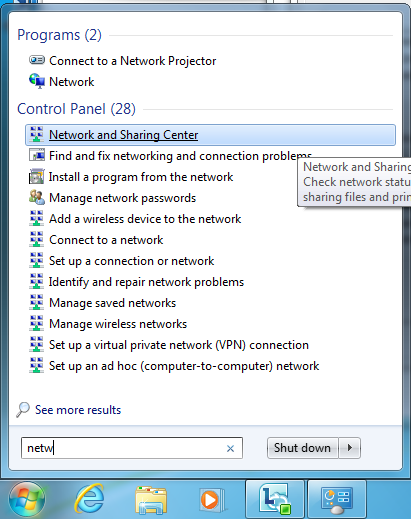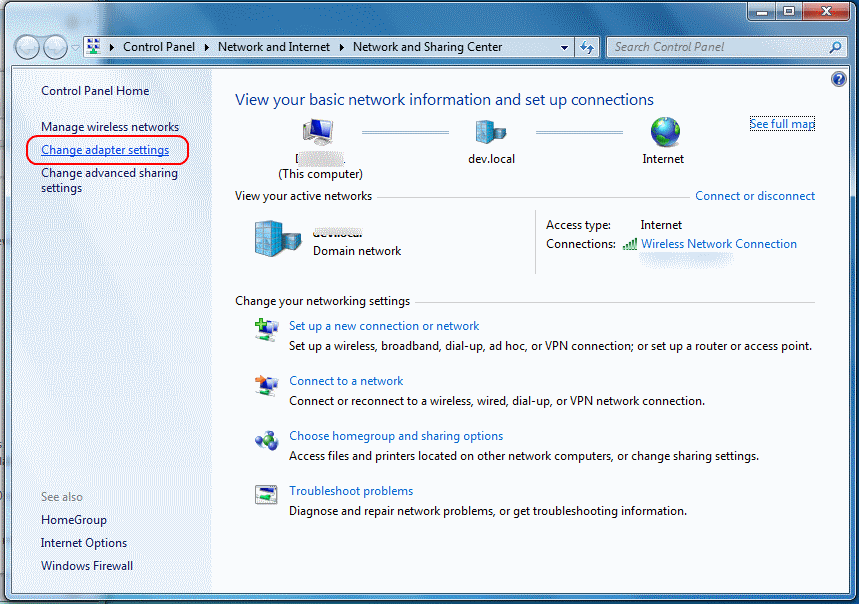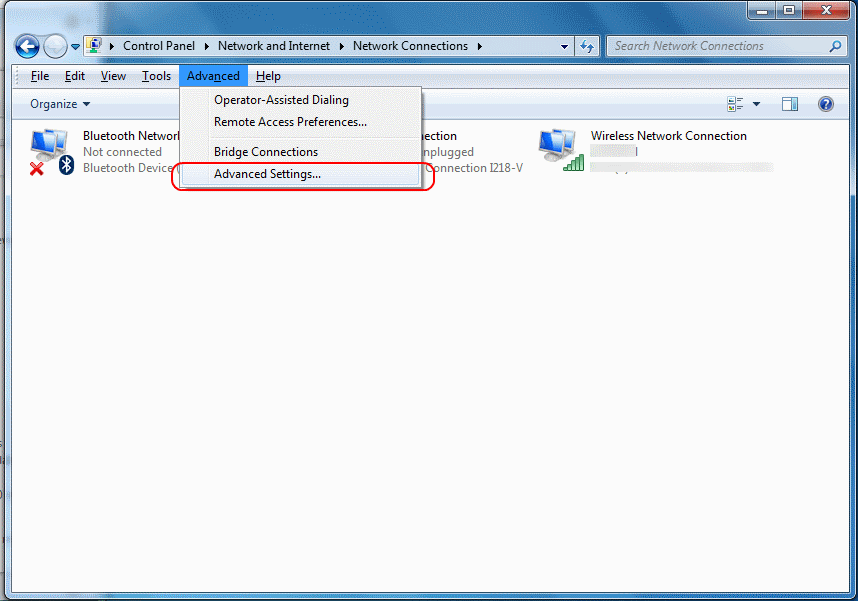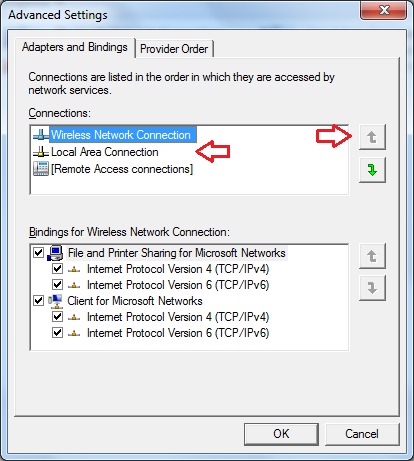Something a lot of people don’t realise is that by default Windows 7 will use your wireless network connection even when connected to a wired network, that is, that the wireless connection is the ‘prefered’ connection.
This has advantages, such as being able to take your laptop from room to room without the network dropping out when the wired connection is removed, but for a lot of people when they connect a wired connection to a laptop they’re looking for a fast, stable connection through the wired network.
There are two options to work around this, either disable the wireless everytime you need to use the wired network or change the network preference order.
The steps below detail how to change the network preference order using Windows 7, the steps will be similar on Windows Vista and Windows 8.
- Click on the Windows start button and type Network and Sharing Centre
- When it appears in the list, click on ‘Network and Sharing Centre’
- On the left hand side, click on ‘Change adapter settings’
- Click on the Alt button on your keyboard to make the file menu appear. Then click on the ‘Advanced’ menu, thenclick on ‘Advanced Settings…’
- Under ‘Connections’ you will see a list of the adapters your computer has installed.
- Select the ‘Local Area Connection’ from the list, then click on the up arrow until it is at the top of the list.
- Click ‘OK’ to save the changes.
- Windows will now use the wired network as available first, followed by any other connections available.